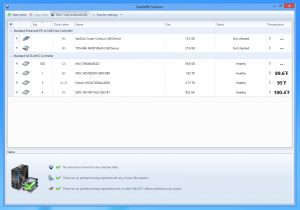
The release final of the StableBit Scanner version 2.4 is now available for download.
Get it here: http://stablebit.com/Scanner/Download
Since I’ve already talked about some of the new features in this version in previous blog posts, I’ll just quickly go over them again without getting into too much detail.
Then we’ll talk about what’s new since my last post.
Automatic File System Checking
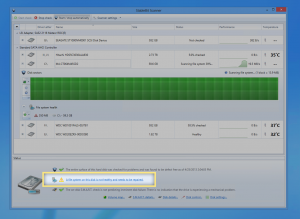
In addition to testing your disks for physical damage, the StableBit Scanner will now check the file systems on your disks for formatting errors.
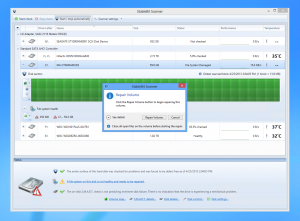
If damage is found, you can easily repair the volume right from the StableBit Scanner’s UI.
Scanned Sector Aging
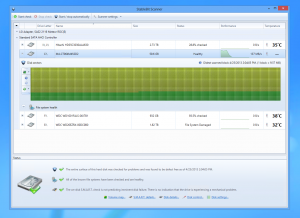
Disk sectors that are not being re-scanned in a timely manner will turn yellow. The more “past-due” they are for a scan, the more yellow they will get.
Better Handling of Removable Media
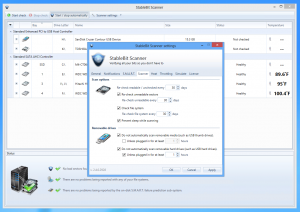
This is a new feature that has been added recently, and I haven’t blogged about it.
Whenever you insert a USB flash drive or a USB hard drive, by default, the StableBit Scanner will not start scanning it immediately. You can turn off automatic scanning of removable media permanently or you can have the StableBit Scanner start scanning the device only if it has been plugged in for some hours.
The StableBit Scanner was originally designed to be run on Servers. Because you wouldn’t typically be inserting and removing USB thumb drives or hard drives from a server, there really was no need to limit automatic scanning in any way.
In fact, the original thought behind this behavior was that it would allow you to set up a disk scanning workstation. You could simply connect a new disk whenever you would want to scan it, and the Scanner would immediately start checking that disk for problems with no user intervention.
While it is still possible to use the StableBit Scanner for this scenario, it is definitely not the typical use case. So the default settings will now never scan USB thumb drives automatically, and will begin scanning USB hard drives only if they’ve been plugged in for at least 1 hour.
Past Due Scanning
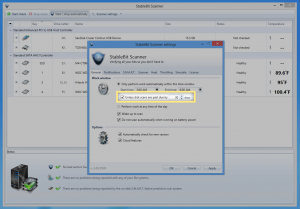
This is a very simple addition that makes a big difference.
If you’ve setup your settings to only scan within a time window, it’s possible for your scans to become “stale”. In other words, your disks are not being scanned in a timely manner.
This can happen because perhaps the computer was too busy at the scan time and the StableBit Scanner has throttled your existing scans, or if you simply have too many disks. If either of these are the case, then you could get into a situation where the StableBit Scanner is not given enough time in order to maintain the health of your disks and properly check them for health.
With this new feature, the StableBit Scanner will now be given permission to scan your disks outside of the time window, if the last scan time of any disk is “past due” by some number of days (that you specify).
Scan Progress Recovery
Here’s another small feature that is pretty useful.
If your computer crashes or loses power in the middle of a surface scan, the StableBit Scanner will now be able to recover its last scan progress on the next reboot. Before this, you would lose your scan progress and would have to rescan that disk from the beginning.
Fahrenheit
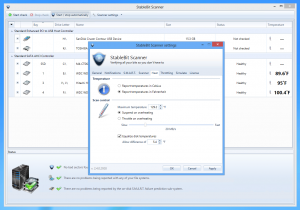
Those of you who live in countries that don’t use Celsius as a measure of temperature may be wondering, why in the world is the Scanner always reporting the drive temperatures in Celsius?
There are really 2 reasons:
- That’s how the drive reports it.
- In engineering fields, thermal limit specifications are typically reported in Celsius.
But due to popular demand, you can now choose your own temperature scale. We default this setting to whatever the OS prefers in your region.
Miscellaneous
There are many other miscellaneous changes and fixes, which I didn’t mention here.
You can check out the full change log on the Download page.
Thanks for reading.
