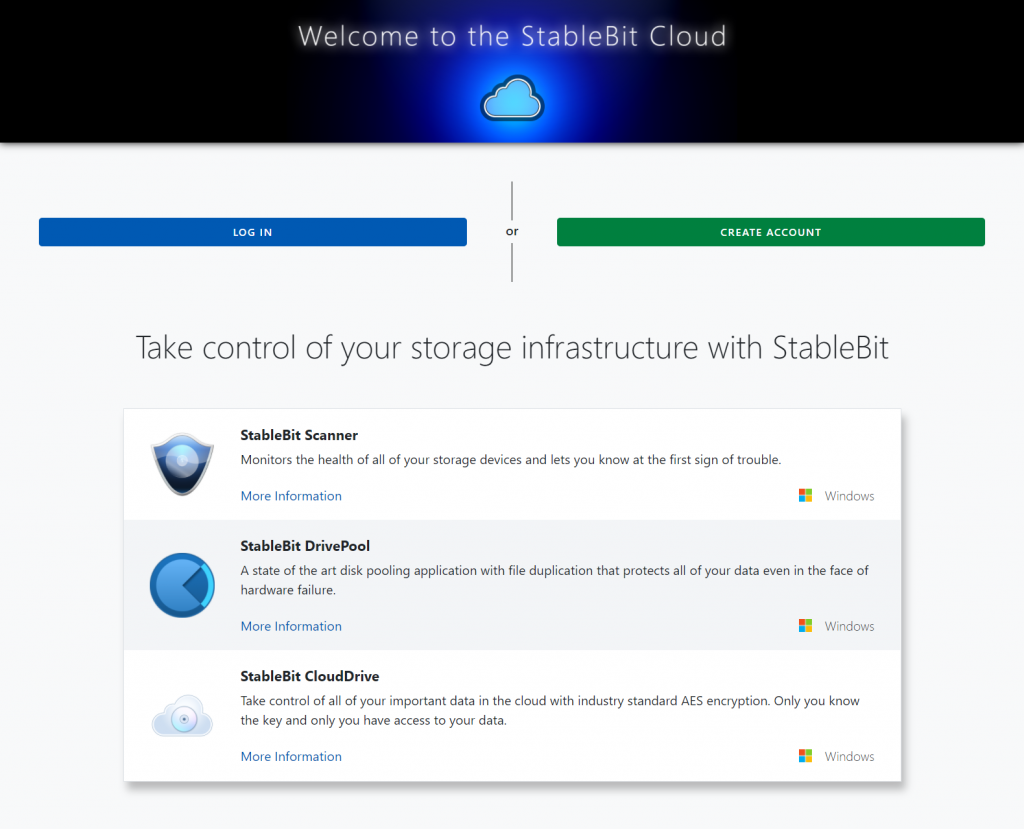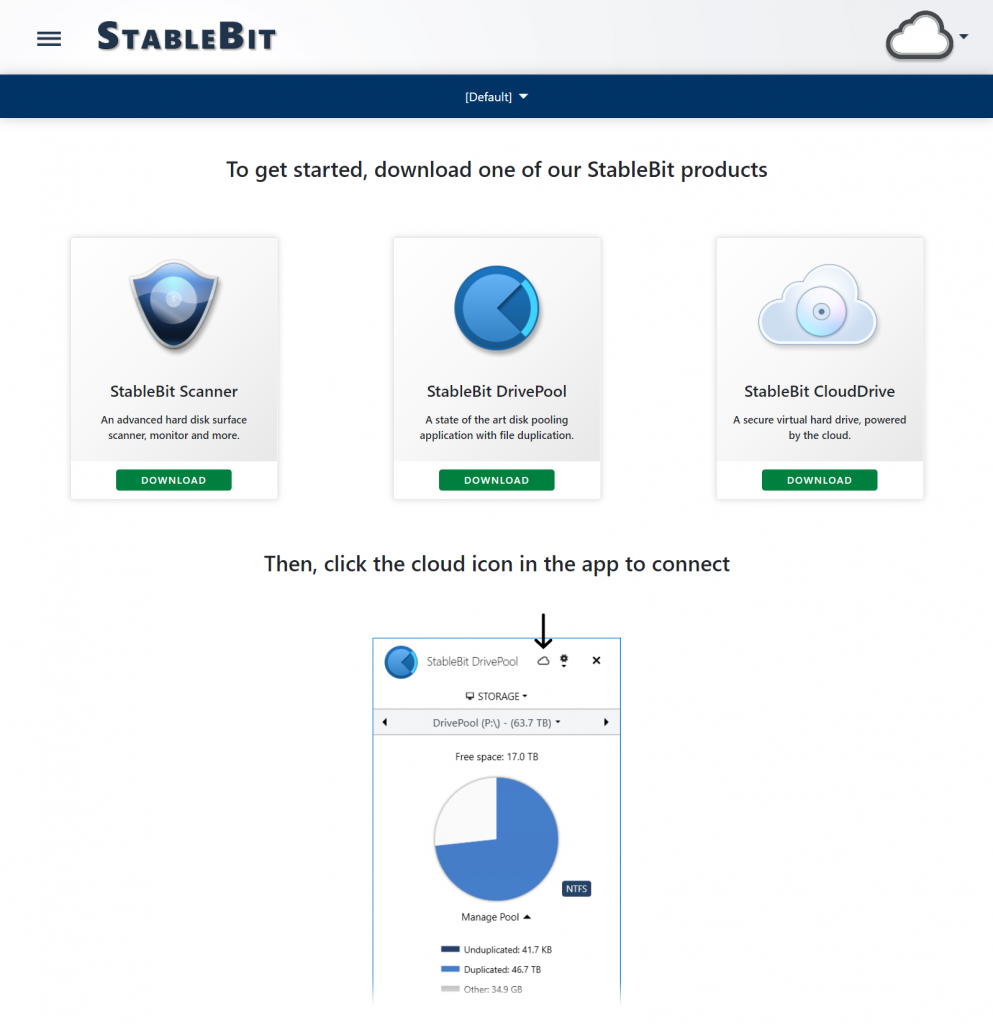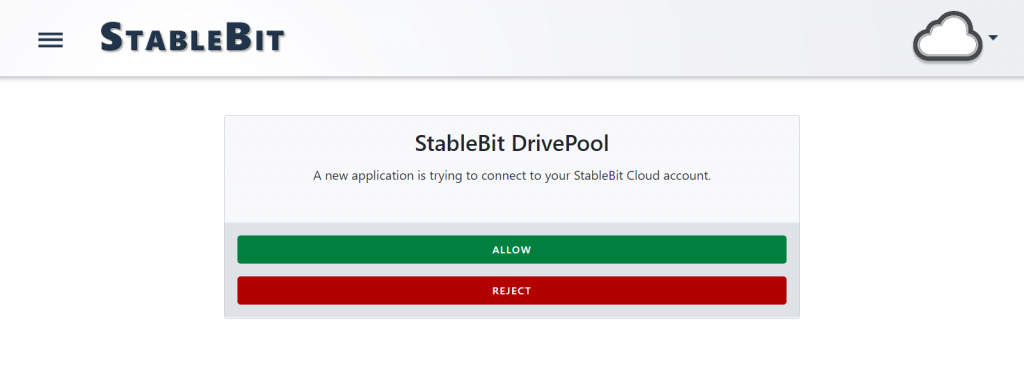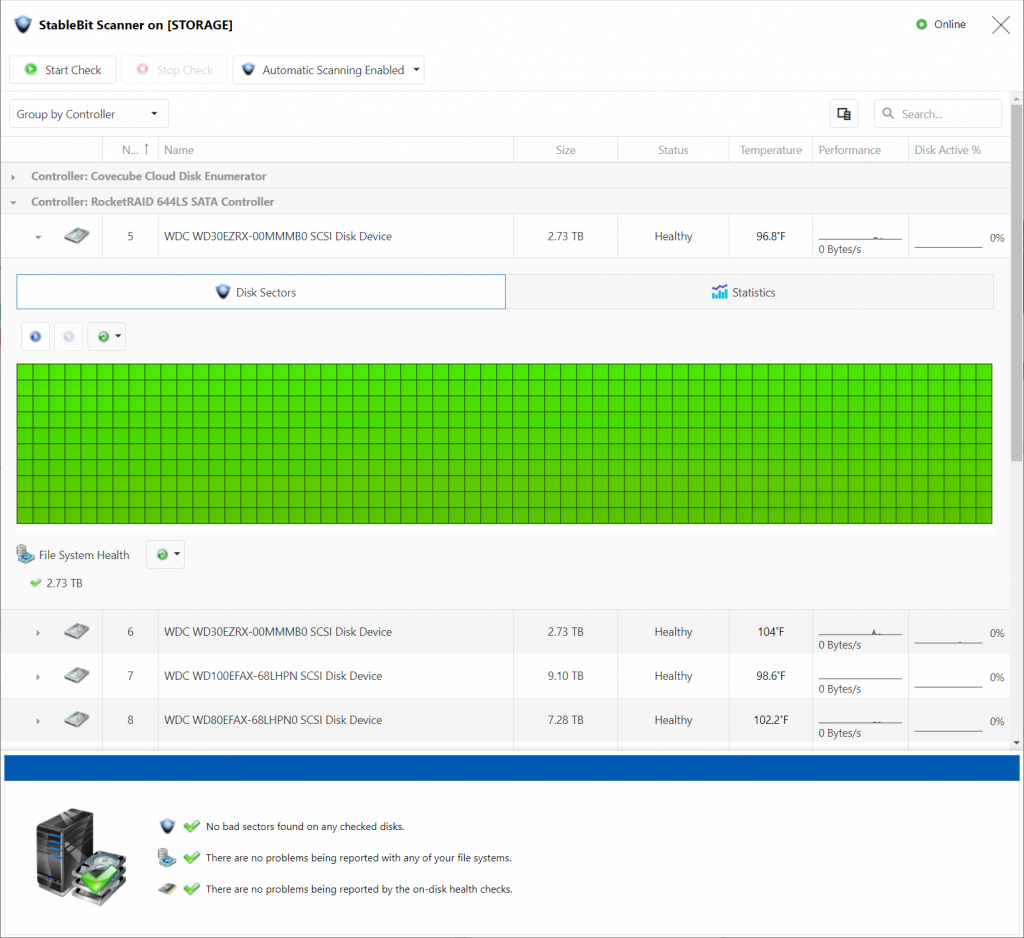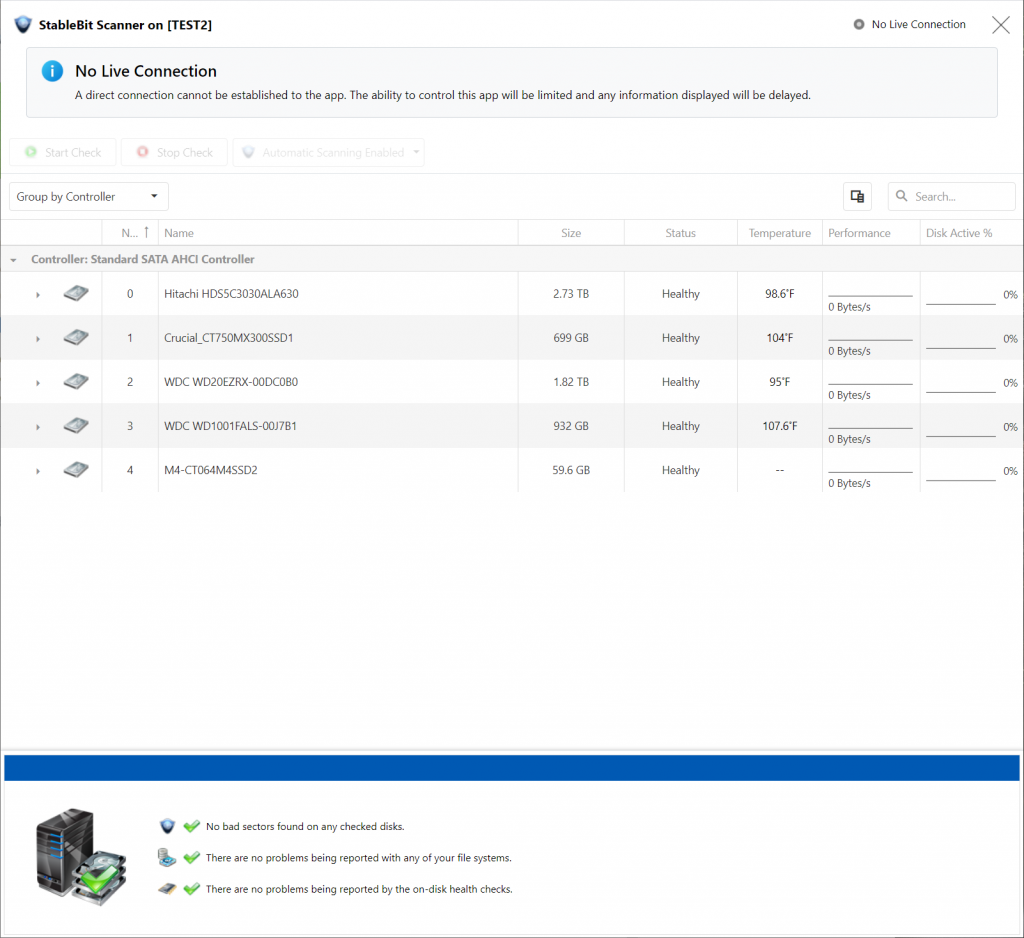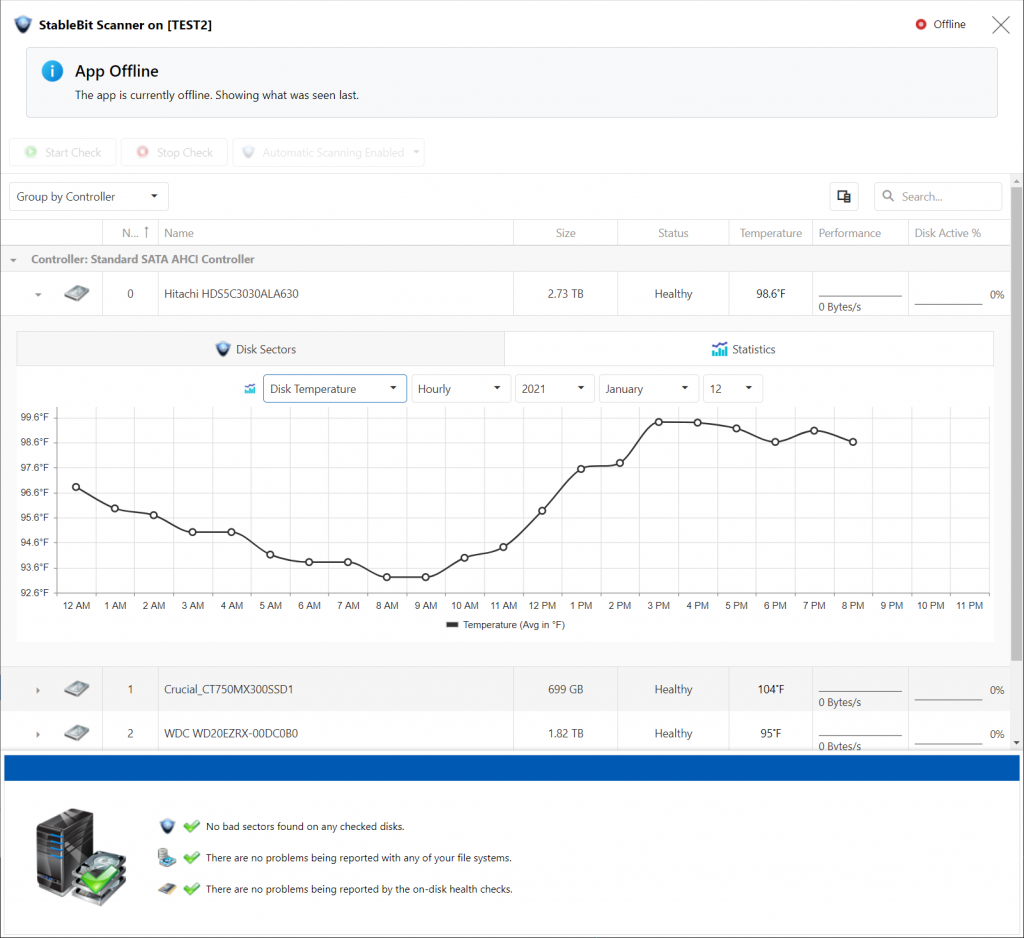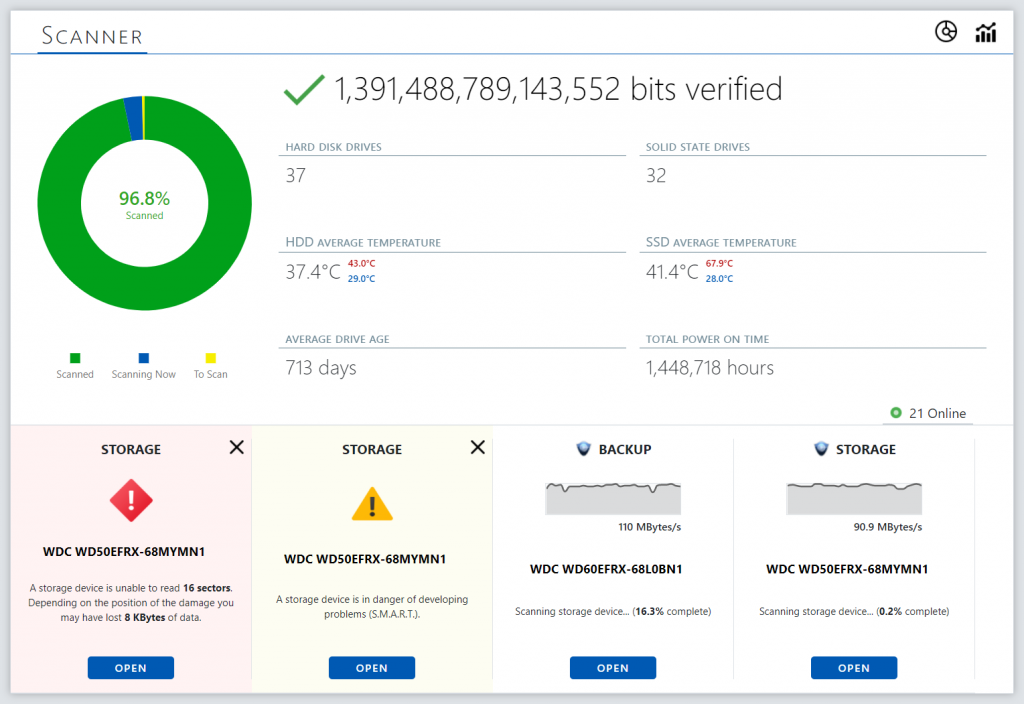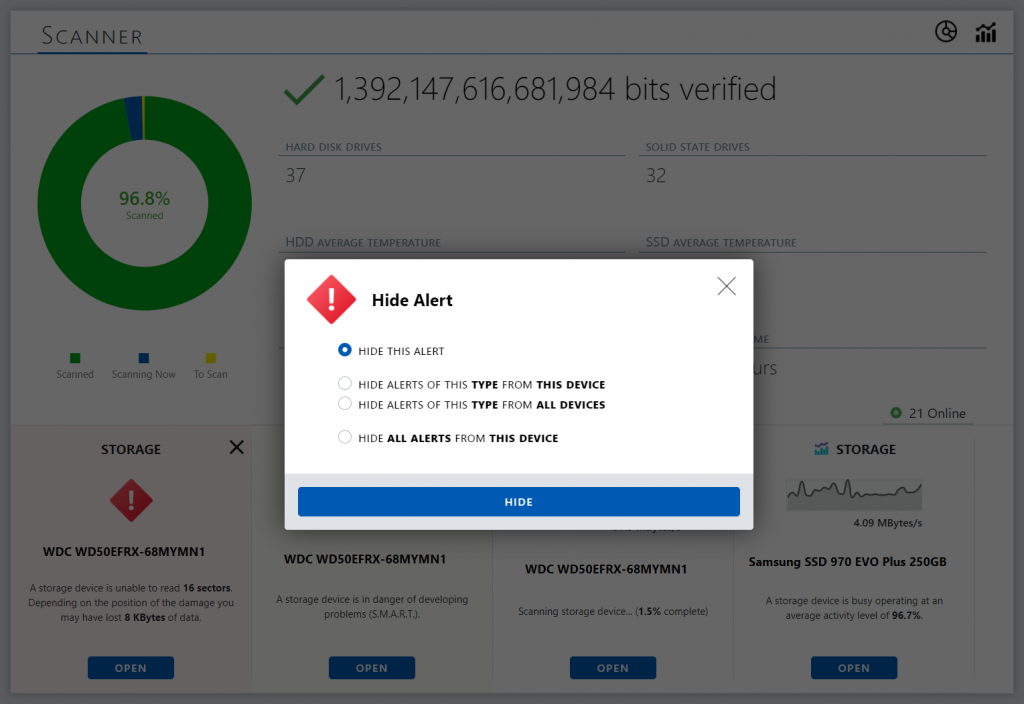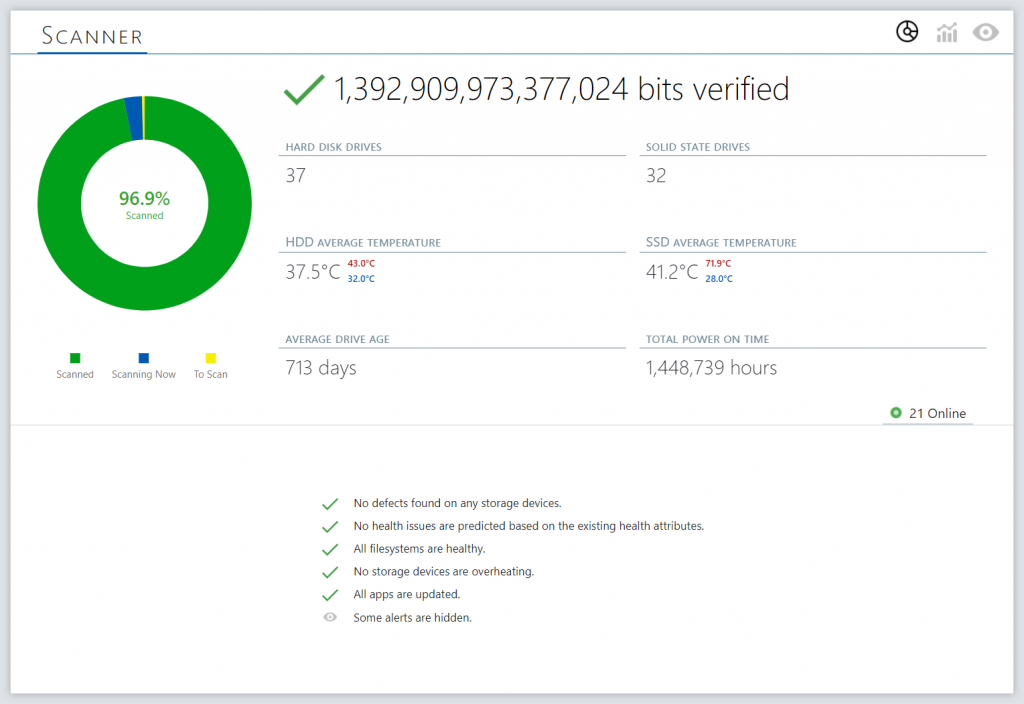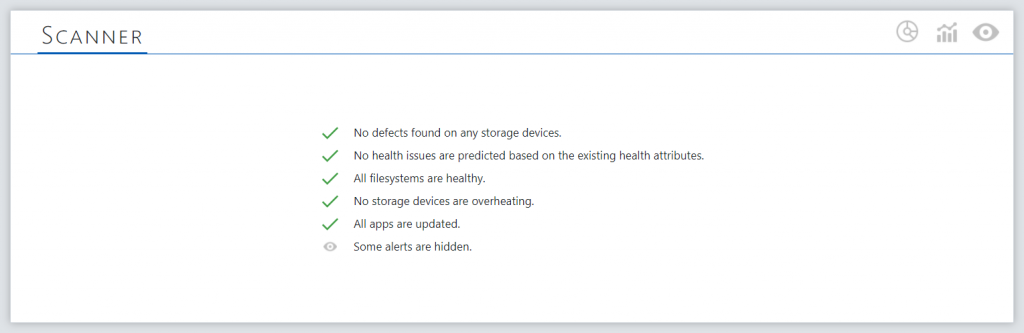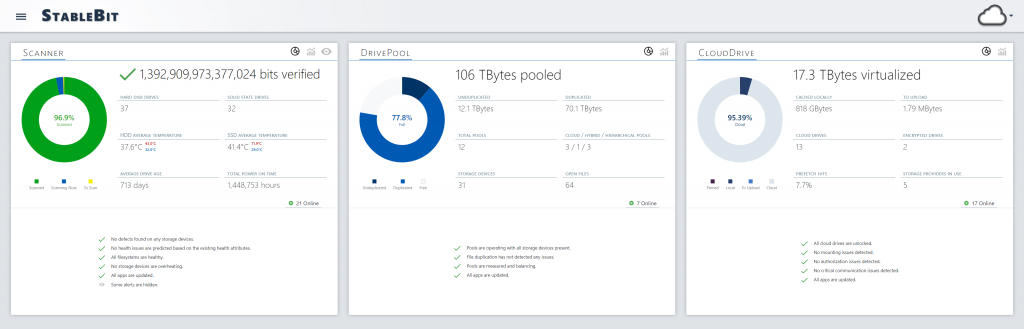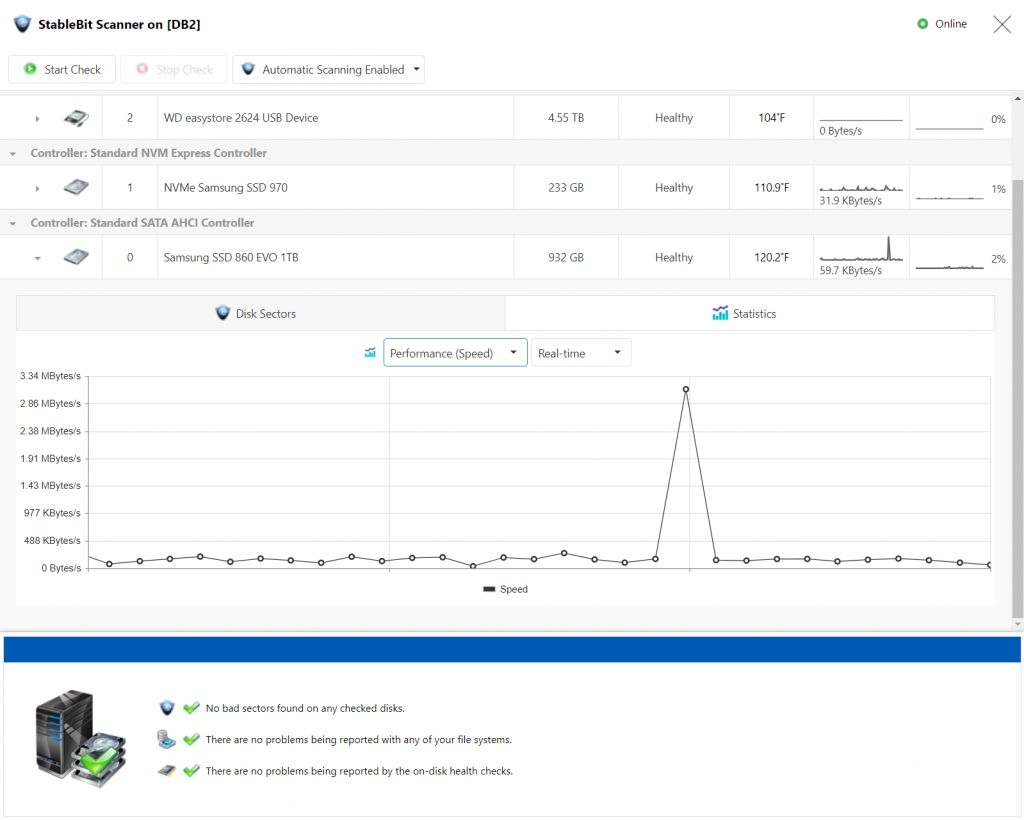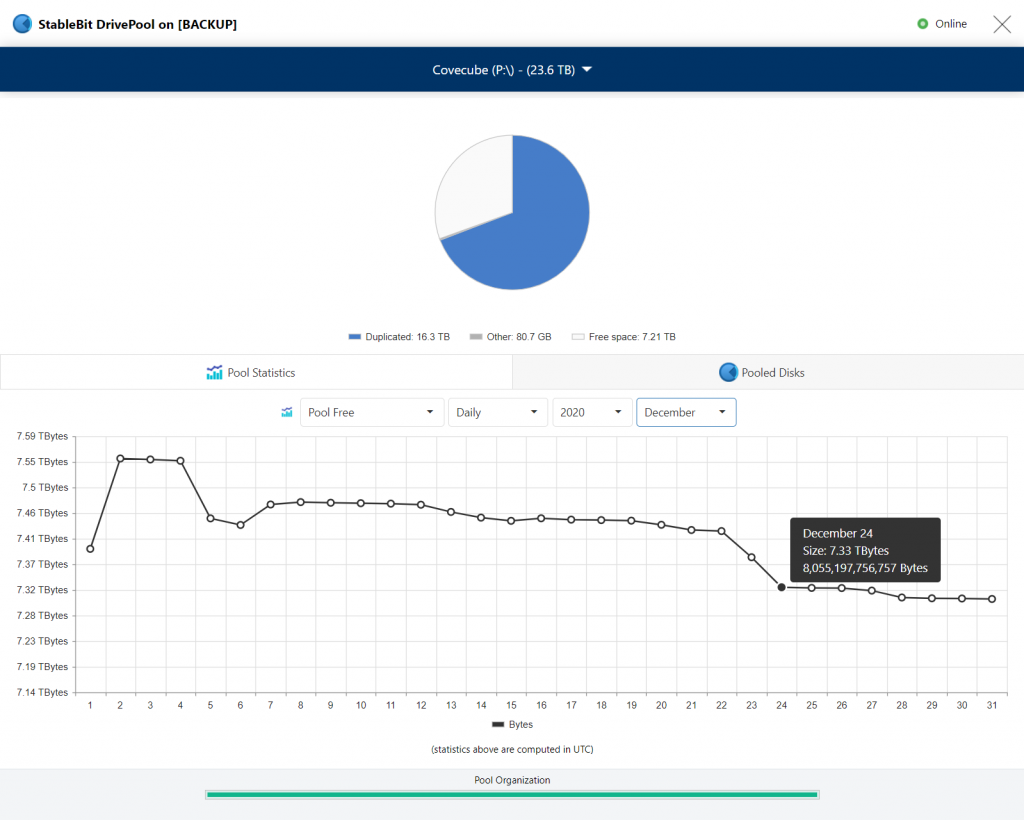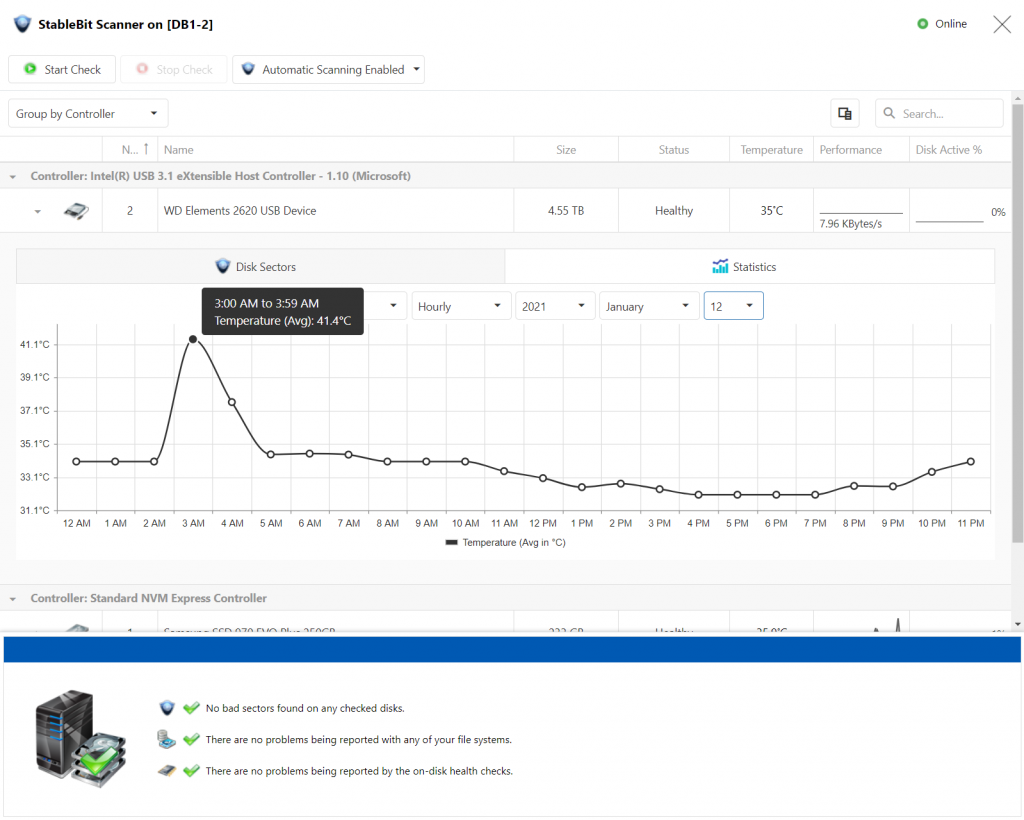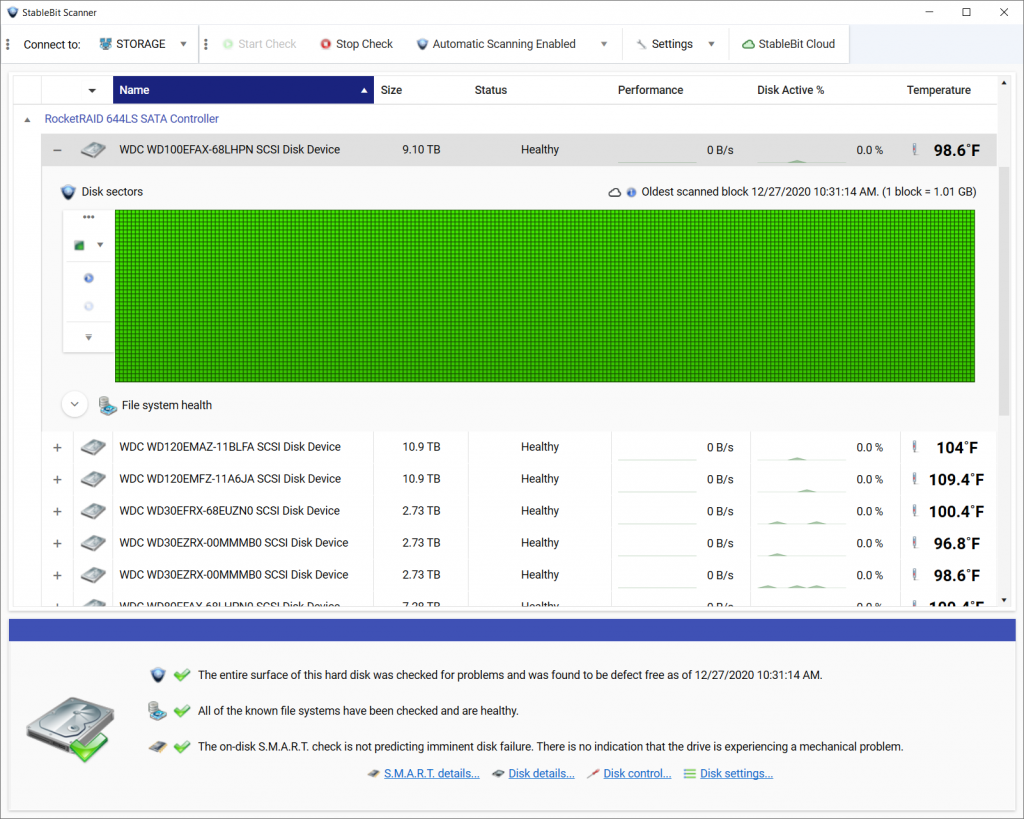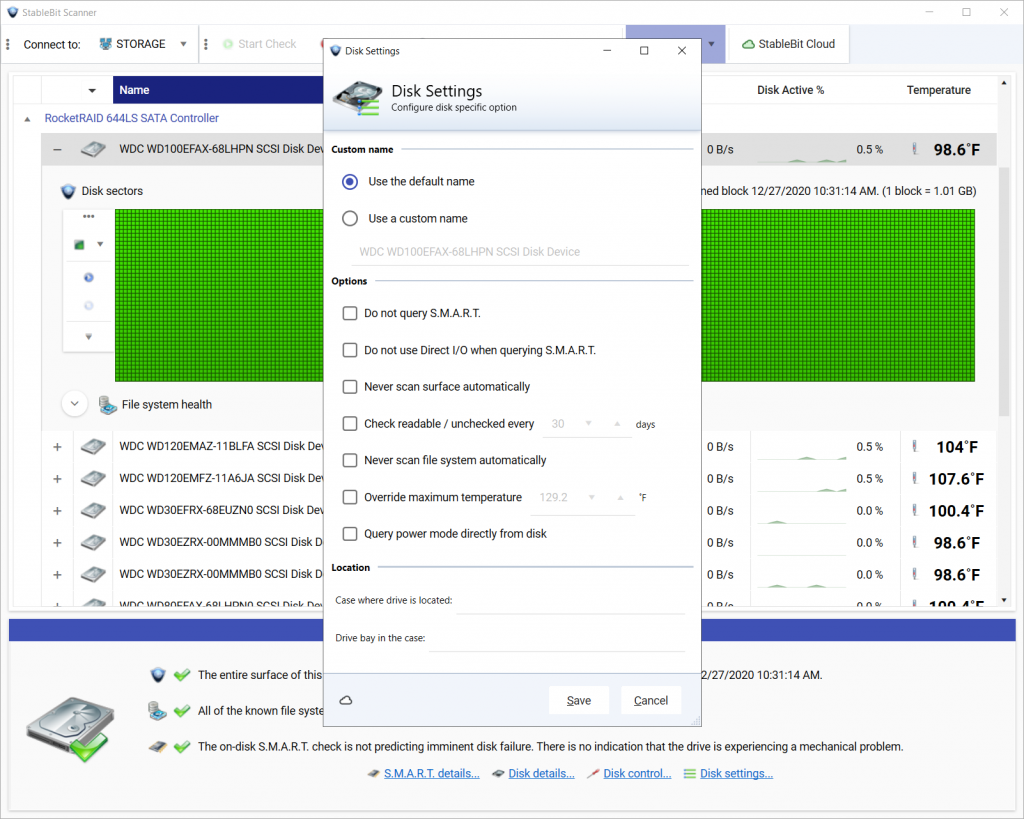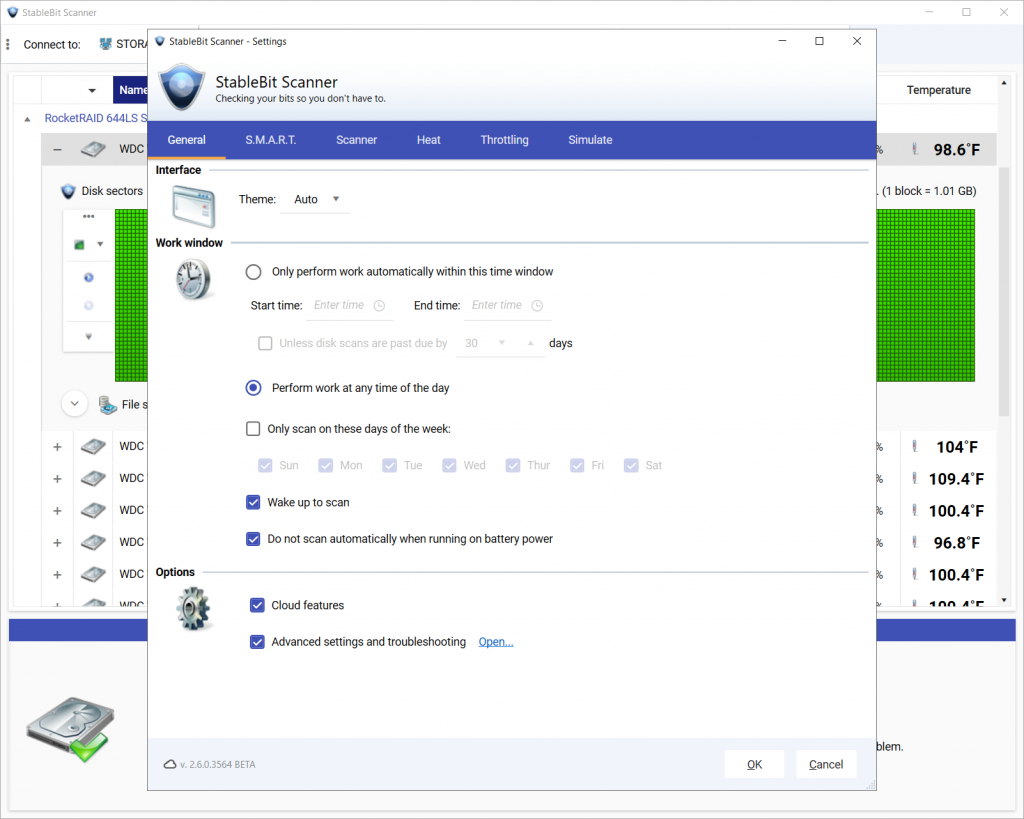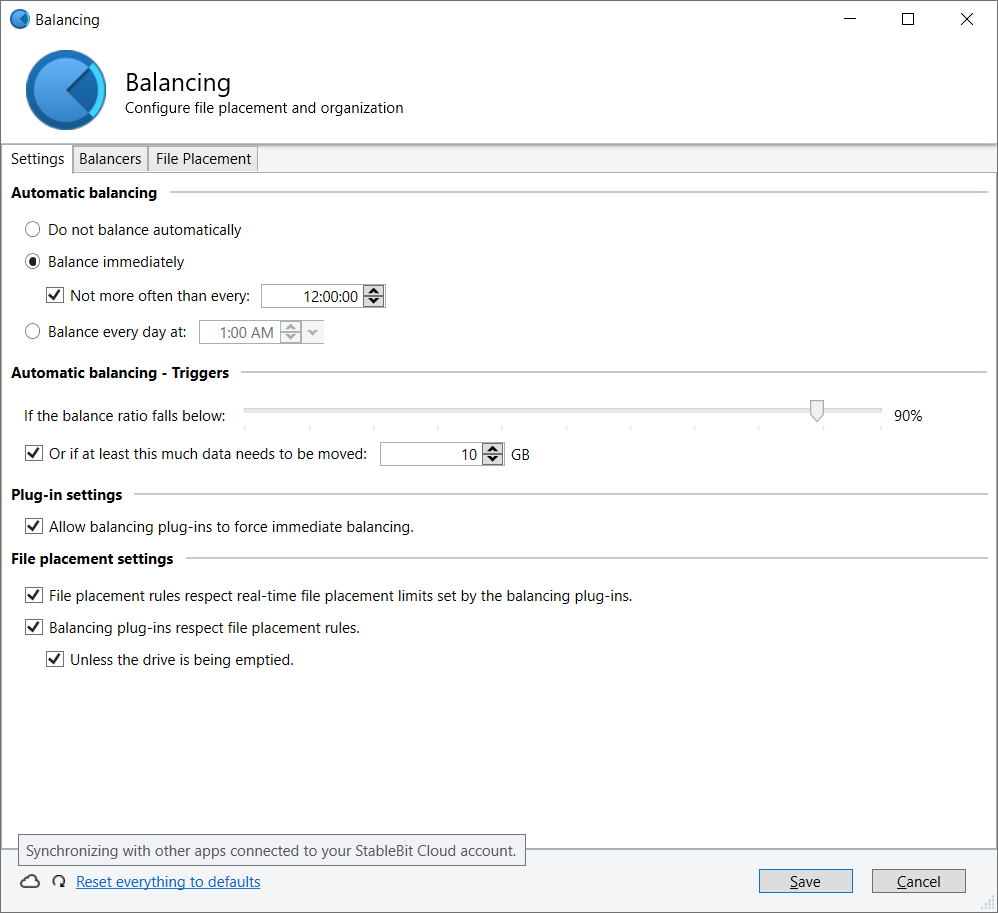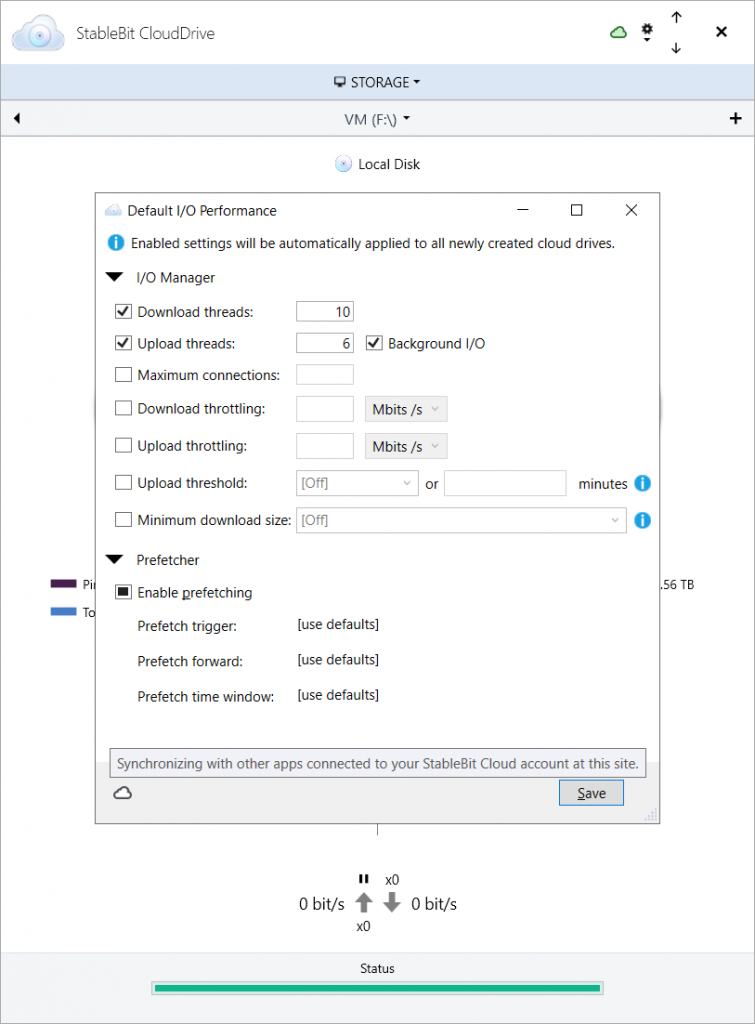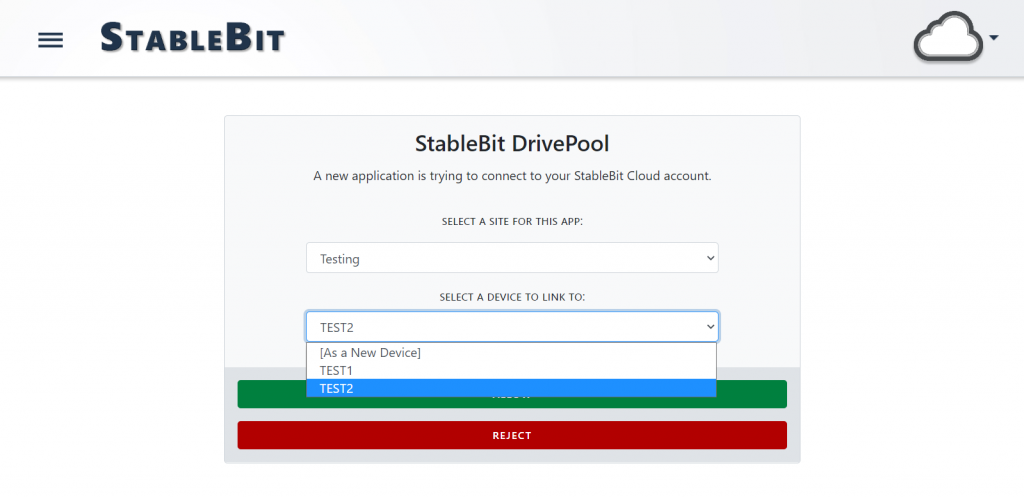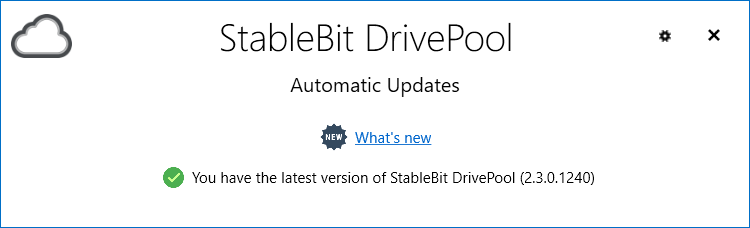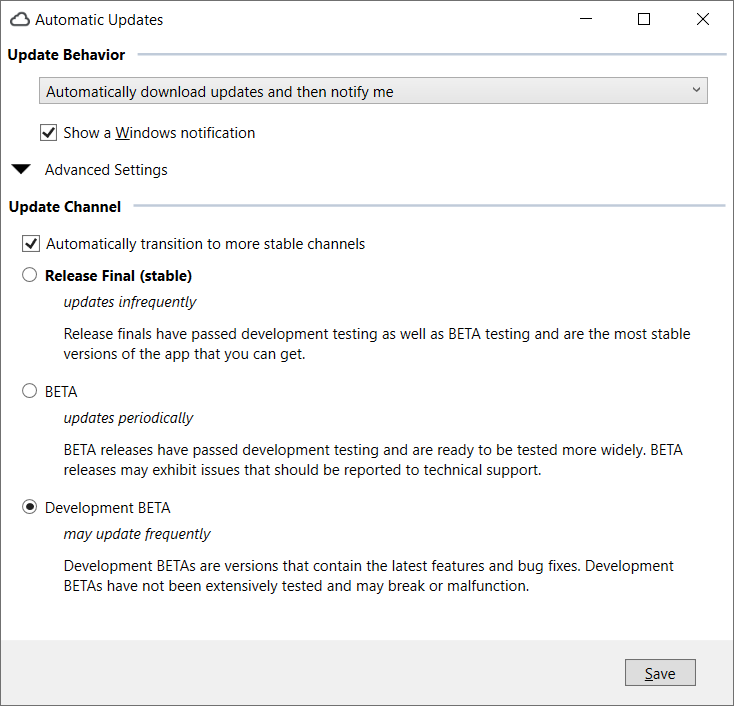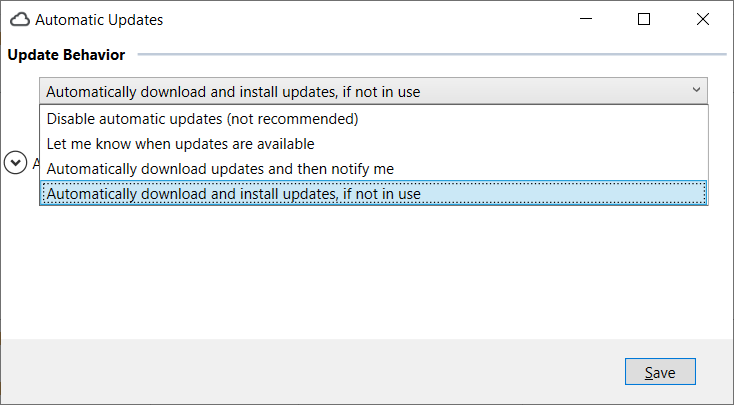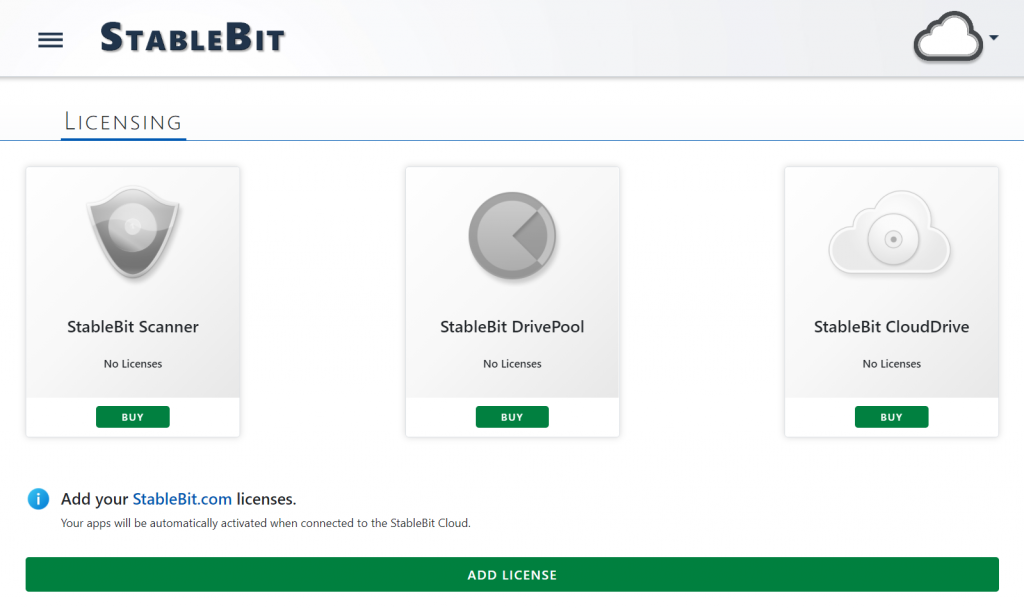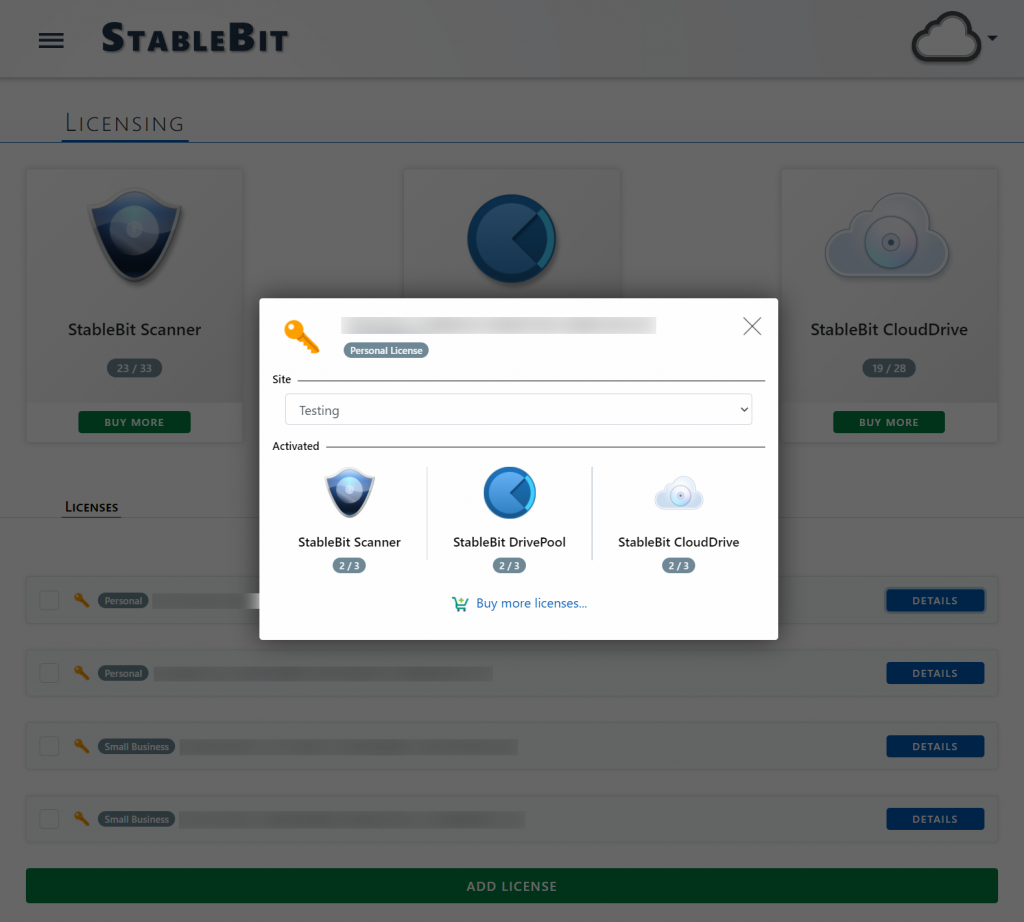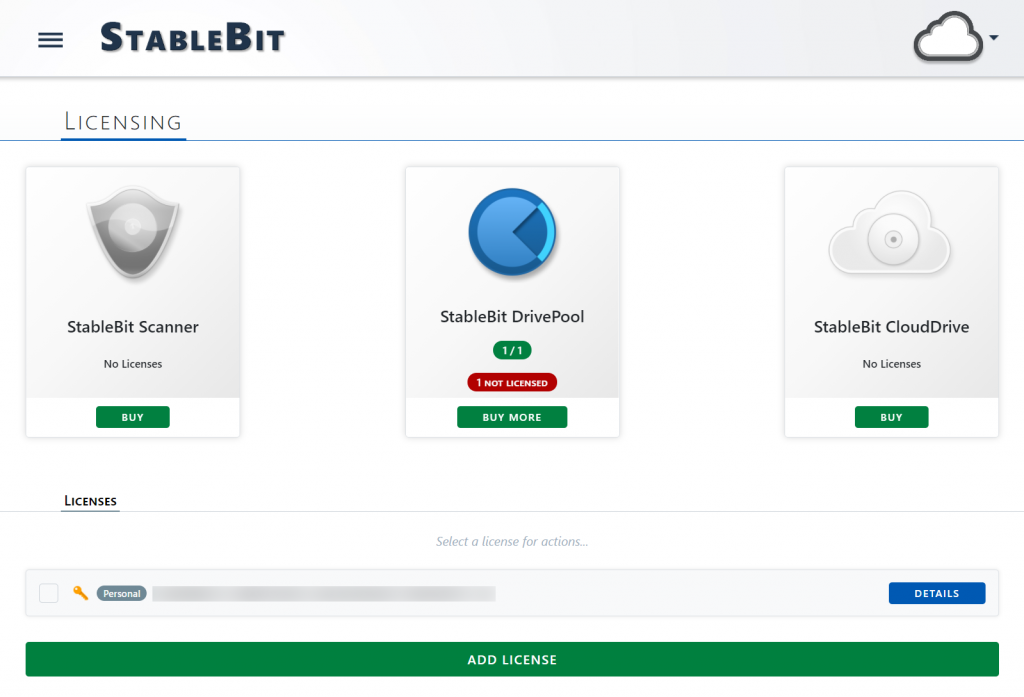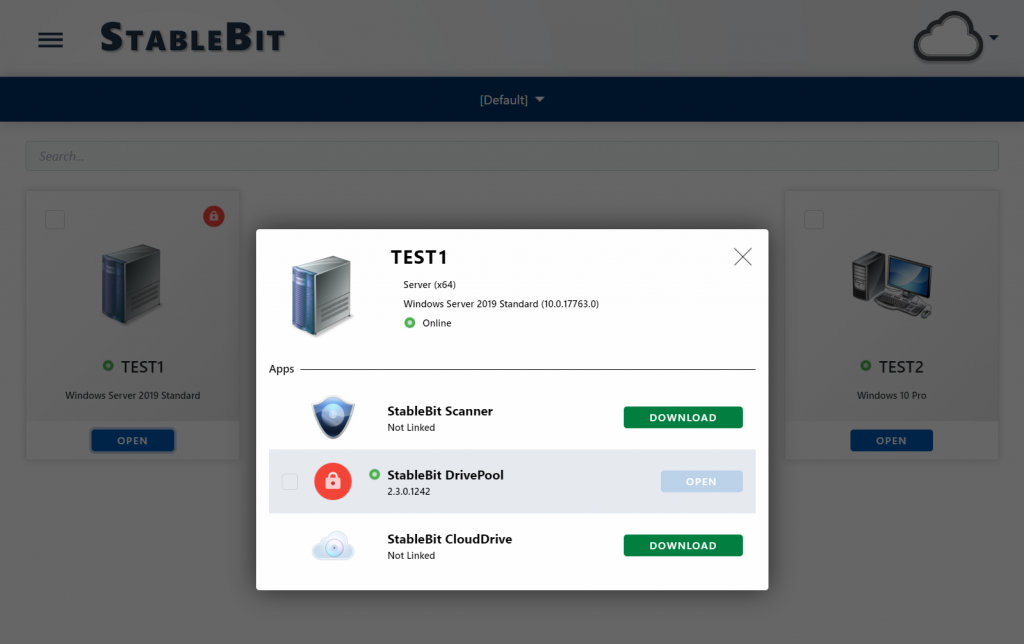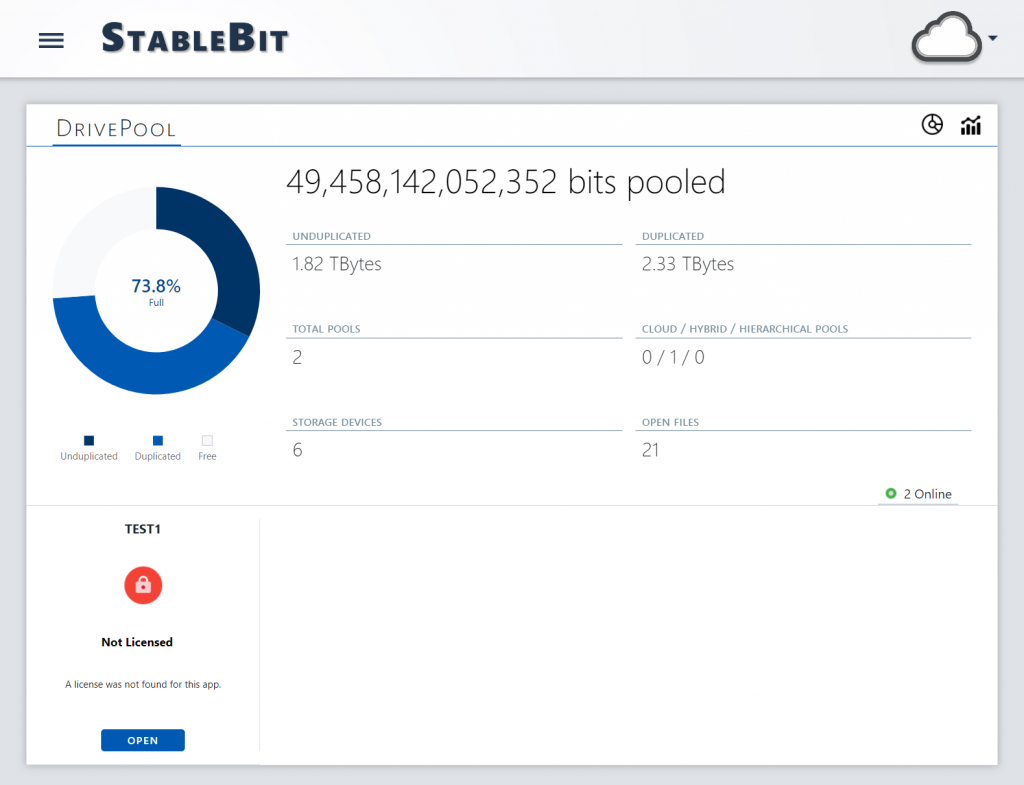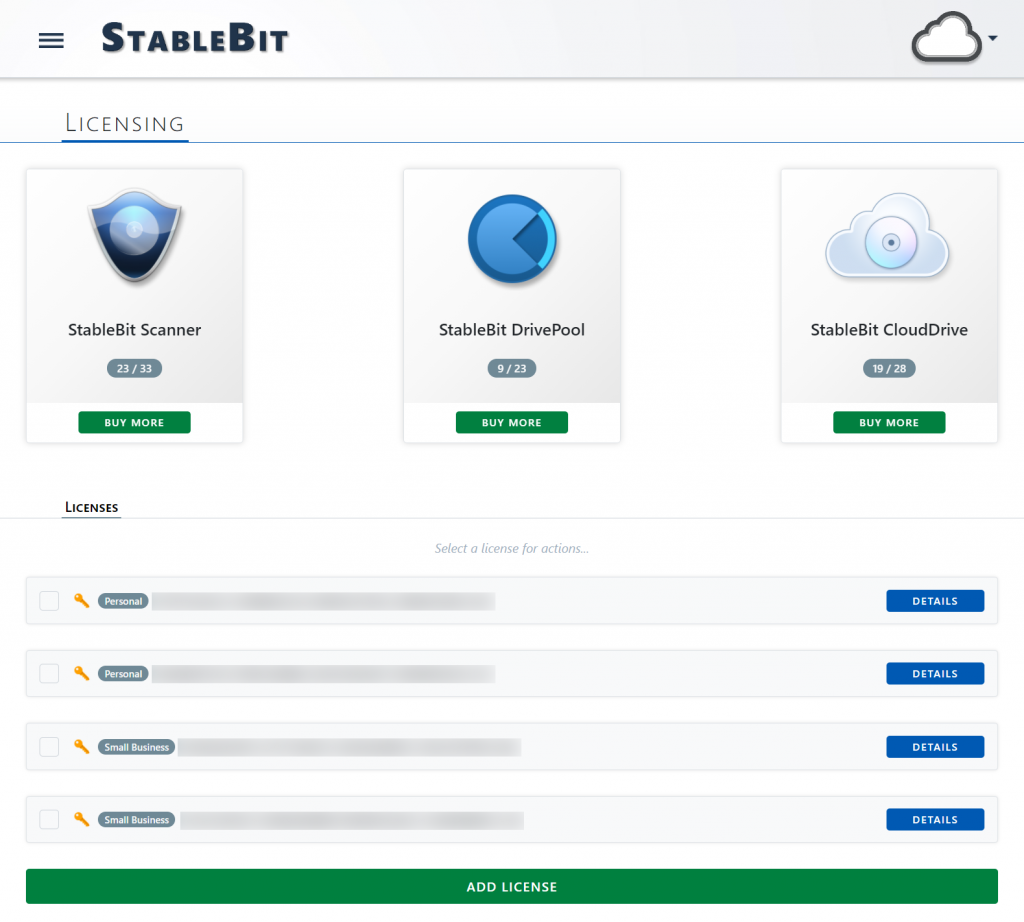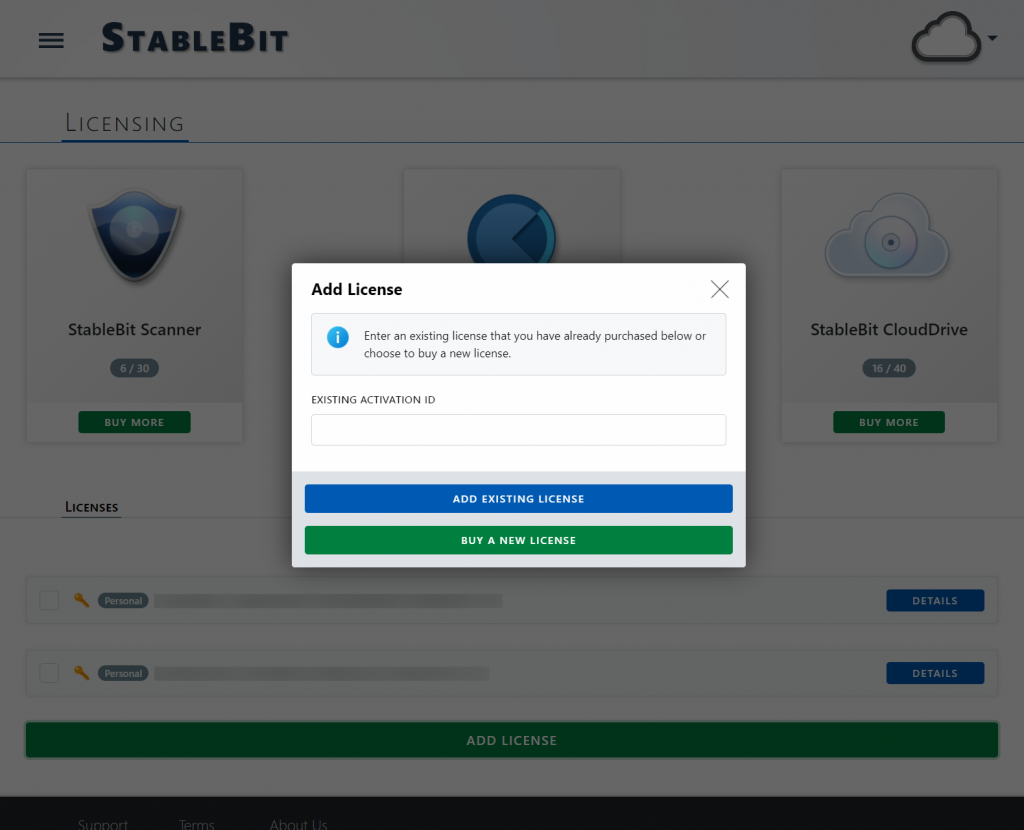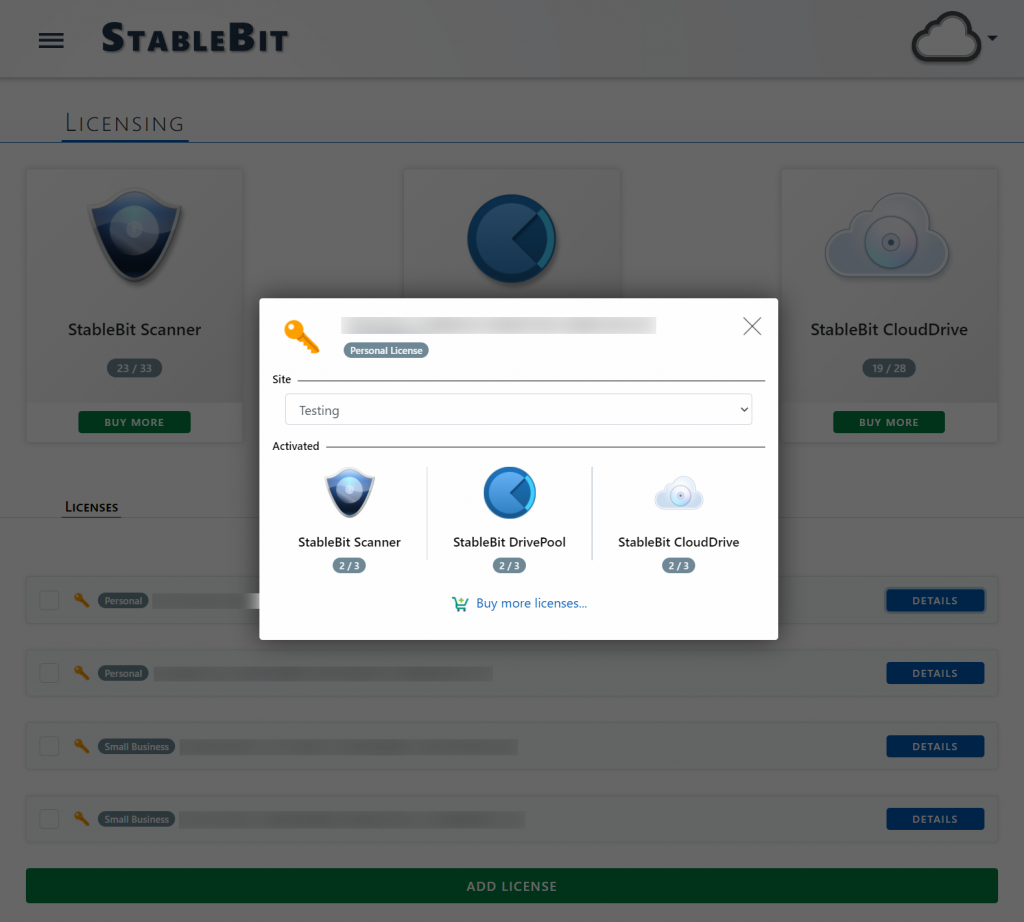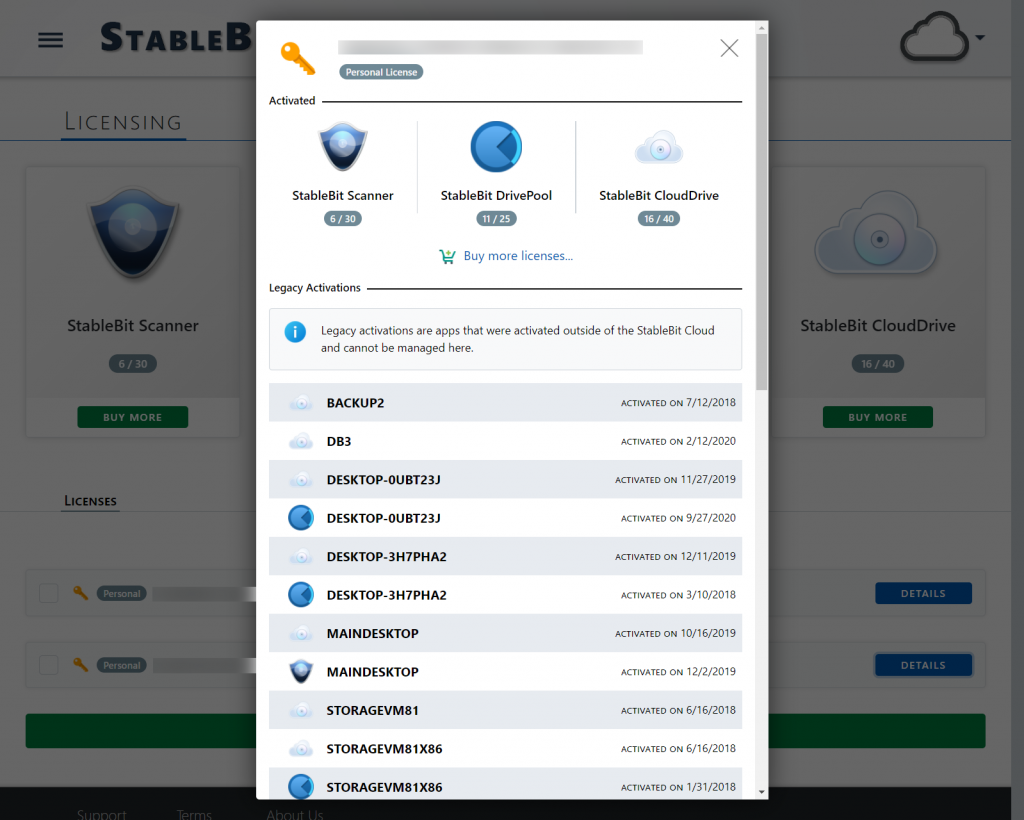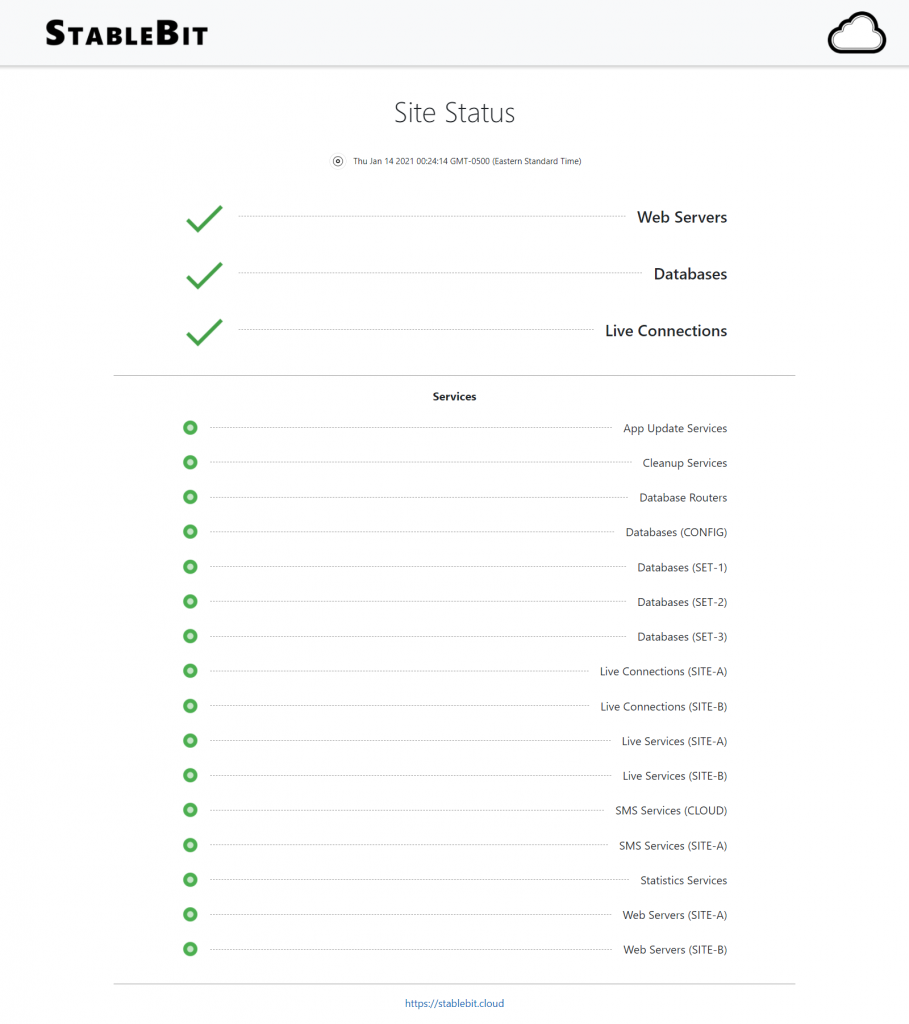The StableBit Cloud is a brand new online service developed by Covecube Inc. that enhances our existing StableBit products with cloud-enabled features and centralized management capabilities. The StableBit Cloud also serves as a foundational technology platform for the future development of new Covecube products and services.
You can try the StableBit Cloud as a free public BETA today, but accounts are limited. Once we reach our BETA capacity threshold, new account creation will not be allowed.
To get started, visit: https://stablebit.cloud
In this blog post I will go through the major features that are enabled by the StableBit Cloud, and we will also talk a little bit about some of the underlying technology powering this brand new service.
Connecting
First, let’s start by talking about how you would go about connecting to the StableBit Cloud. Whether you already have one of our StableBit Products (https://stablebit.com) installed or not, connecting to the StableBit Cloud is very simple.
Download one of our StableBit apps if you don’t already have one installed, then click the cloud icon in the app to begin the linking process. This will send you to the stablebit.cloud web site where you will authorize the app to complete the connection.
Once you connect your app to the StableBit Cloud, all of the StableBit Cloud features will be enabled within the app. It’s really that simple.
Now let’s talk a bit about some of those features and how they work.
Live Connection
The StableBit Cloud features a brand new Live Connection protocol which all StableBit apps use to establish an ultra-low overhead real-time secure network link with the StableBit Cloud service. This Live Connection offers real-time communication capabilities which enables certain features and enhances others.
For example, with the Live Connection active, you can connect to the StableBit Scanner to monitor and manage the app. The app will show you real-time data and is able to respond to your commands instantly, as if you were using it locally.
If for some reason the Live Connection is not available, the StableBit Cloud falls back to traditional HTTPS-based communications. Without the Live Connection, in the case of remote control, you would still be able to monitor the app (on a delay), but you would not be able to issue any commands to the app directly.
The Live Connection protocol was engineered to traverse your typical consumer NAT router with no special configuration needed (no need to open ports or have UPnP enabled), and it will configure the Windows firewall for you automatically. But if a restrictive firewall is explicitly blocking it, then it’s possible that the app will not be able to establish a live connection and you will run into the scenario shown above.
Finally, even if the app is completely offline, you can still open it in the StableBit Cloud to see what the app was doing when it was online last, and you will also be able to browse through the app’s historical statistics. Obviously, you will not be able to control the app when it’s offline.
Health and Activity
The StableBit Cloud also features a Dashboard with widgets that display relevant health and activity alerts for each app in real-time. In order to give you the most relevant information up front, these alerts are ordered by priority, starting with the most critical alerts first. The alerts are also color coded according to their priority in order to make the most important ones more visible.
Some alerts show real-time metrics that are related to the activity shown in the alert. The metrics are streamed directly from the device, on-demand, using the Live Connection protocol. But if the Live Connection is not available, real-time metrics will not be shown for that alert.
If you’d prefer not to see a particular alert, you can easily hide it in order to prevent it from showing up in the future. Simply click the X next to any health alert. You can choose to hide a single alert or a whole class of alerts. For example, maybe you don’t want to show any alerts from a particular device. In which case, you would select hide all alerts from this device.
Radiant activity alerts also show up periodically whenever there is activity taking place that you may want to know about. For example, when a disk is busy or when it’s being worked on by the app.
If you’d prefer to hide all of the activity alerts and only have health alerts shown, you can easily accomplish that using the icon at the top right.
Finally, if you’d prefer to see a minimalistic UI, you can completely turn off the summary statistics. This very lightweight UI will only display alerts whenever anything health related requires your attention.
The Dashboard itself utilizes a responsive design that can scale from a small mobile phone screen all the way up to a large desktop monitor. Above, you can see an example of the the horizontal layout that you will get on a very wide screen.
Statistics and Metrics
The StableBit Cloud features a robust implementation for streaming metrics in real-time and gathering statistics with the lowest overhead possible.
Metrics utilize the Live Connection protocol for transmission, and are only sent when you are actively looking at them. Data is then streamed from our database directly to our web servers using a specialized ultra-low overhead Live Services architecture (based on the Live Connection design). Your web browser then connects to the web server using websockets (with fallback to HTTPS) and streams that data directly into CoveJS, our own component based JavaScript framework, that will present that data to you in real-time.
Statistics support batching for efficient transmission using tiny encrypted UDP packets, and are only sent when necessary. Statistics are then aggregated and optimized using a specialized statistics optimization service. This optimization process makes sure that everything loads quickly, no matter the type of data that you are requesting.
All of this happens transparently to the user, and the final result is metrics and statistics that can be accessed quickly at any time.
Various metrics and statistics are supported by all 3 StableBit products. For example, you can easily bring up monthly data transfer rates for a cloud drive, get a pool’s free space trend over time, or find when your drive’s temperature is peaking every day.
Statistics are always available regardless of whether the Live Connection is available or not. But metrics do require an active Live Connection, and will be disabled when there is no Live Connection present.
Application Settings Synchronization
Application settings synchronization is a feature of the StableBit Cloud that makes sure that all persistent application state is backed up to the cloud. If something goes wrong with any of your apps or devices in the future, you can simply relink the app to the StableBit Cloud and all of your previous settings will be automatically synchronized from the cloud into the app.
Additionally, application settings synchronization can synchronize select data between apps. For example, the scan history and disk settings in the StableBit Scanner are available to all of your devices that are linked to your StableBit Cloud account. This synchronization happens on-demand (for efficiency) and only synchronizes the required data. So if you move an external storage drive to another computer, the scan history will be synchronized to that other computer when you first attach the drive to it.
A little cloud icon in the user interface indicates that data is cloud synchronized, and its tooltip will let you know whether the data is also shared with other devices on your account.
Some data, such as the Default I/O Performance in StableBit CloudDrive, is shared in real-time among all of the devices at a particular site (i.e. location or office). This real-time sharing does require the Live Connection to be available, but it will still work without it, albeit with a short delay of a few minutes.
Application Settings Synchronization never synchronizes any security sensitive data to the cloud, such as your cloud drive unlock credentials or your storage provider login data.
Linking to Another Device Name
Whenever you link a new app with the StableBit Cloud, that app is then associated with a specific device in the cloud at a particular site. Application settings are then synchronized to that device. If you ever need to restore your settings in the future, simply link your app to the same device name at the same site.
By default, application settings synchronization selects which settings to synchronize using the device’s name. This is what you want in most cases, but if, for example, you renamed your computer, then you will want to choose to link to a different device in order to get your correct settings back.
This can be easily achieved when you first link the app. Simply select which device you would like to synchronize from, or by default, you would synchronize from a device with the same name (if one exists). If another instance of the app is already actively linked to that device, then the old app will be unlinked and the new app will be linked.
If, when you link your app, the app already contains older settings that came from a different cloud device, then smart conflict resolution takes place. The new cloud settings take priority over the older ones without causing cross-device cloud settings pollution.
Enhanced Update Delivery
The StableBit Cloud replaces the existing automatic update system with a brand new StableBit Cloud powered system which is called enhanced update delivery.
Enhanced update delivery is powered by the Live Connection push architecture, which allows updates to be delivered to you in real-time as soon as they’re released. While the update delivery system is enhanced by the Live Connection, it will still continue to function even when the Live Connection is not available (but with a delay).
With “Update Channels”, enhanced update delivery allows you to choose how often you would like to receive updates. You can choose to get updates more frequently, with the knowledge that those updates are not tested as thoroughly, or less often, opting for a more stable app. If you have “Automatically transition to more stable channels” enabled, then you will eventually end up on the next release final, whenever that becomes available, and no further BETAs will be installed after that (this is the default setting).
In addition to update channels, the StableBit Scanner supports fully automatic background unattended updates (aka SaaS). This means that StableBit Scanner apps can be kept up to date with no user intervention. The updates will take place when no one is using the app and no scans are in progress (this is also the default setting).
Centralized License Management
Another existing system that received an overhaul with the StableBit Cloud is the app licensing system.
The StableBit Cloud introduces centralized license management to all StableBit apps. With centralized license management, you enter all of your licenses into the StableBit Cloud and let the system automatically assign licenses to apps as needed. No more activating or deactivating individual apps, no more transferring licenses when the hardware changes, all of that is now handled automatically by the system.
With the new system, linking an app to the cloud will activate it, and unlinking it will deactivate it. It’s really that simple. You can even unlink an app while it’s offline to free up that license. Licenses are activated instantly using the Live Connection. If the Live Connection is not available, license activation may take a few minutes.
All in-app licensing will be disabled as long as you have at least one license added to the StableBit Cloud and that app remains linked to the service.
Site Licenses
By default, licenses are automatically assigned based on availability, but if you’d like to micromanage your licenses, you can assign individual licenses to sites. When you do that, the available activations will be automatically reshuffled to follow the site licensing rules that you’ve set up. All of this happens in real-time.
Running Out of Licenses
Once centralized licensing is enabled, linking an app to the StableBit Cloud consumes 1 license. If you have insufficient licenses for the new app, then the linked app will go into an unlicensed state and you will be informed in various places, as shown above. At this point, you should consider purchasing additional licenses to re-enable the app.
Adding Licenses
To purchase additional licenses, simply click the Buy More (or Buy) button on the Licensing page.
The Buy More button is context aware and will automatically select the most appropriate existing license to extend with additional units. This ensures that you always get the best existing customer discount possible, given your set of purchased licenses.
If you don’t have any licenses, or if none of your licenses can support additional units, the Buy More button will then forward you to purchase a brand new license. New licenses can be entered into the licensing system by selecting Add License.
If you don’t want to use the Buy More button, but instead would like to micromanage your license purchases, you can always click the “Buy more licenses…” link after opening any individual license. Or, you can simply purchase a license by visiting https://stablebit.com/Buy and then enter that license manually using Add License.
All purchased licenses are the same. Licenses are not special in any way when the purchase is initiated from the StableBit Cloud. There are no “cloud” licenses.
Existing Licenses
Even though the new centralized licensing system looks and acts differently, underneath, it still uses our existing Activation IDs that we’ve always used with our StableBit apps prior to the introduction of the StableBit Cloud. In fact, you can simply enter your existing Activation IDs into the new licensing system and it will happily accept them.
Because you may have already activated some apps outside of the StableBit Cloud when using your existing Activation IDs, the StableBit Cloud considers these past activations “Legacy”. Legacy activations cannot be managed by the StableBit Cloud, but it remains aware of them and it will show you which devices were activated using the legacy system and when.
Site Status
In order to give you some insight into the stability of the service, the StableBit Cloud features a completely separate mini-service that is designed to keep track of its health.
Site Status: https://cloud-status.stablebit.com
The Site Status updates dynamically in near real-time and gives you an overall health report of the StableBit Cloud infrastructure, along with the health status of all of its various services. If you are experiencing a problem with the StableBit Cloud, this is the page to check first to see if there are any known issues.
Foundational Technologies
The StableBit Cloud has been in development for some time now, and today it’s running some original technologies that were developed specifically for the service. Before I sign off, I’d just like to mention some of the behind the scenes tech that makes the StableBit Cloud work.
CoveJS
CoveJS is a new component based JavaScript framework that was designed with a focus on speed, modularity, and real-time services. CoveJS is the framework that powers the StableBit Cloud’s web front-end, and this is what you’re using when you’re interacting with the website.
Live Services
Live Services are a bridge that connect web servers to databases and allow real-time data to be streamed directly, with very little overhead. Everything from the database access to the networking protocol (based on the Live Connection) was designed for speed and efficiency.
Live Services power many features in the StableBit Cloud, and you can tell when they’re active by the pulsing cloud icon.
Horizontal Scalability and Redundancy
The StableBit Cloud was designed with redundancy and horizontal scalability in mind, allowing the service to be resilient in the face of failures and to expand and grow when the time comes.
Currently, the StableBit Cloud BETA is running from 3 distinct geographic locations. Its data is being replicated in real-time with automatic failover ready to kick in if anything goes wrong.
Upgrading the StableBit Cloud service itself can be performed without any service interruptions, as its redundant nature allows for this type of flexibility.
Release Final
Ok, let’s talk about release and pricing.
Even though the StableBit Cloud is quickly on its way to becoming a release final, at this stage, it’s still not feature complete. One feature that it’s currently missing is centralized notifications. Once the service is feature complete, and everything is thoroughly tested, the service will move into a release final stage. Unlike our standalone products, this will not happen with discreet releases but instead with a continuous delivery approach. This means that you can expect to see the service evolve slowly over time as the BETA progresses.
As mentioned previously, the StableBit Cloud will remain free to use while it’s in BETA, but that will not be the case indefinitely. The pricing structure for the StableBit Cloud will be announced at a later time, but the important thing to understand now is that it will not remain free forever.
The Future
Currently, the StableBit Cloud is a companion service for our existing StableBit products, but the service has much greater ambitions for the future. The StableBit Cloud is also a foundational technology platform upon which we will build future products and services. Going forward, we will be moving beyond Microsoft Windows support, and we will be adding large scale features that will go beyond data storage.
The StableBit Cloud is headed into a bright multi-platform future.