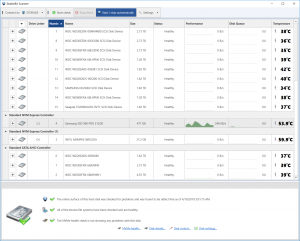
StableBit Scanner 2.5.2.3175 BETA is now available for download:
https://stablebit.com/Scanner/Download
For a complete list of all of the changes, see the change log:
https://stablebit.com/Scanner/ChangeLog
NVMe Support
This BETA of the StableBit Scanner adds support for the latest NVMe specification (1.3).
Disk Details
This new comprehensive support is on full display when you open up disk details on an NVMe drive:

Each item also features a detailed tooltips that describes what is being shown:
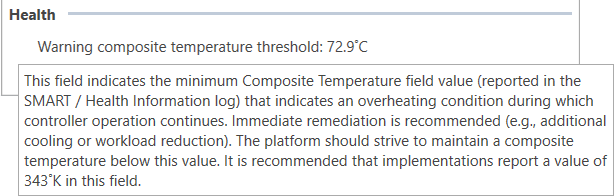
NVMe Health
Along with the technical information, StableBit Scanner now has full support for the NVMe on-disk health data:
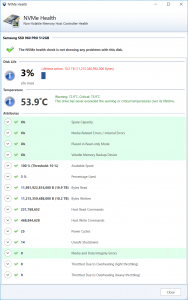
The NVMe health data includes:
- The disk life used percent, as reported by the drive.
- The current composite temperature. The composite temperature is the overall temperature of the drive when multiple temperature sensors are present.
- The Warning and Critical temperatures as defined by the manufacturer.
- Whether the drive has ever exceeded either the Warning or the Critical temperatures over its lifetime and for how long.
- The remaining space capacity, along with a manufacturer defined threshold (if provided).
- The total bytes read and written along with the number of commands sent.
- The number of power cycles that the drive has gone through.
- The number of unsafe shutdowns (power loss events).
- The number of data integrity errors that the drive has reported over its lifetime.
- Whether the drive has ever throttled itself due to overheating, and for how long if it has.
If any of these attributes start indicating that the drive may be experiencing issues, StableBit Scanner will let you know by issuing a Warning or a Critical Warning, along with an explanation of what has gone wrong.
S.M.A.R.T. vs NVMe Health
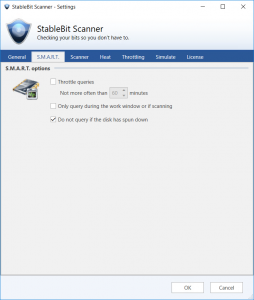
For all intents and purposes, while looking similar to the S.M.A.R.T. data that was always available for SATA drive, StableBit Scanner treats the NVMe health data entirely separately. Any options that are S.M.A.R.T. related do not apply to NVMe.
Notifications
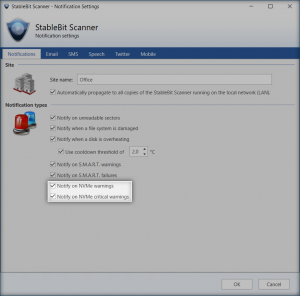
NVMe health notifications support all of the existing notification methods, and are enabled by default. But you can disable them if you so choose to.
Temperature Warnings
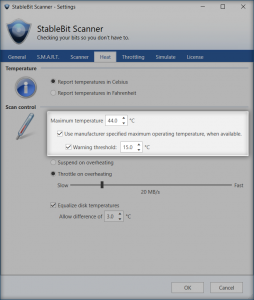
For overheat warnings, if you have Use manufacturer specified maximum operating temperature checked, then the StableBit Scanner will issue an overheat warning if the drive ever exceeds the NVMe Health Warning Temperature, as reported by the drive.
Additionally, if you have the Warning Threshold checked, then an overheat warning will be issued when the drive temperature exceeds the warning temperature as defined by the drive, or the critical temperature minus the warning threshold, whichever is lower.
You don’t really have to worry about how this all works because the default settings should work just fine.
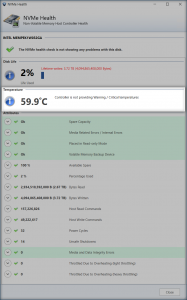
Not all NVMe drives will report warning / critical temperature thresholds.
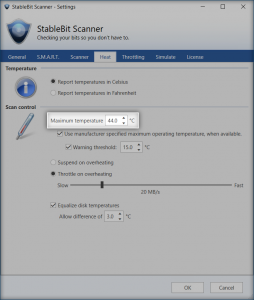
For drives that don’t, the StableBit Scanner will simply issue a warning when the drive exceeds the Maximum Temperature, as specified in the StableBit Scanner settings.
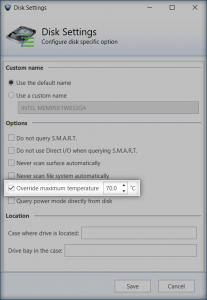
As before, you can always override the maximum temperature on a per-drive basis from Disk Settings. The maximum temperature you specify here, is simply used as is without applying any additional logic.
New Themes
This version includes a number of new themes. In addition to the new Office 2016 theme, which is shown above, we have:
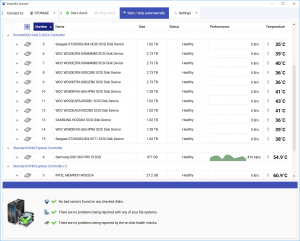
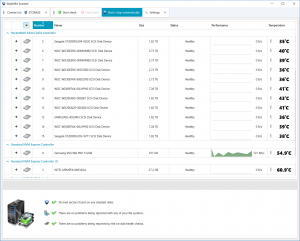
OS Dependent Theme Selection
If you have automatic theme selection enabled, the StableBit Scanner will now select an appropriate theme depending on whether it’s running on a server based Operating System or not.
For Example, on Windows Server 2016, the Office 2016 theme is used:
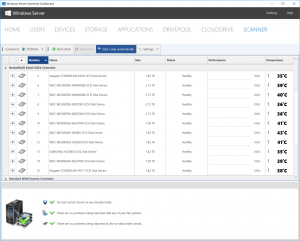
While on Windows 10, the Material theme is used:
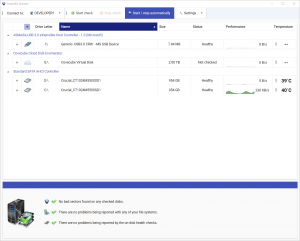
WSSX Installer
Starting with this BETA, the Windows Server Essential WSSX installer is no longer available. But don’t worry, the server essentials dashboard add-in is still fully supported. It’s simply being rolled into a single unified installer (just like the other StableBit installers).
It’s also really simple to upgrade from the old WSSX installer to the new unified installer.
If try to install the new BETA, and you’ve previously used the WSSX installer, you will see this message:
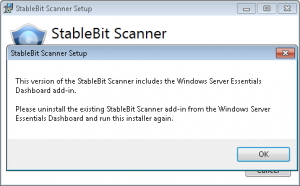
Simply open the Windows Essentials Dashboard, select the add-ins tab.
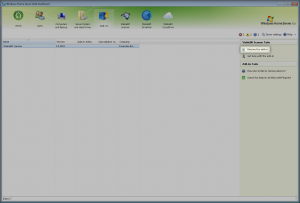
Choose the StableBit Scanner and click Remove the add-in.
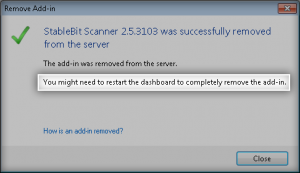
Don’t forget to close the Dashboard to complete the add-in removal.
Once the add-in is removed, simply run the new EXE installer and it will reinstall both the Dashboard add-in and the standalone version. All of your existing settings and scan data will not be affected.
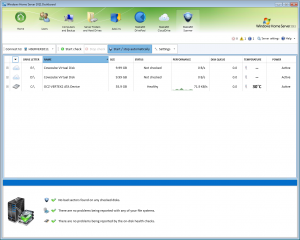
Volume Map
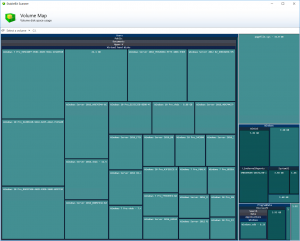
Finally, the Volume Map was extracted from the StableBit Scanner UI into a separate application that can be launched from the start menu. It has received some enhancements and will also follow the new OS dependent theme rules, just like the main StableBit Scanner UI in Auto mode. Unlike the StableBit Scanner UI, the currently active theme of the Volume Map cannot be changed.
Release Final
Coming up next for the StableBit Scanner is the release final of 2.5.2. If you experience any issues with this BETA, do let us know @ https://stablebit.com/Contact
