StableBit Scanner 2.5.0.3041 BETA is now available for download and it comes with enhanced cloud enabled features along with 10 new themes.
Download it here: https://stablebit.com/Scanner/Download
New Themes
People have asked us, when is the StableBit Scanner is going to get a visual refresh to get a more modern look? Well, here you go.
The new version has new “Aero Glass” style themes that match the style of Windows 7:
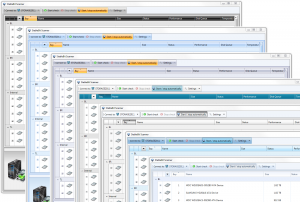
It has new “Modern UI” themes that match the style of Windows 8:

It even has a touch friendly theme:
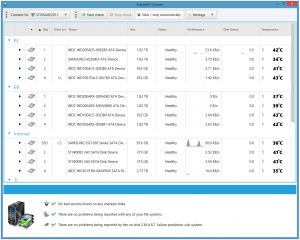
Cloud Enabled Drive Reliability Information

Starting with this build, the StableBit Scanner will now show drive reliability information that has been published by the manufacturer. You can find this new information in the Drive Details window under the new Reliability section.
Drive manufacturers typically publish drive reliability statistics in drive specification “data sheets”, like the one pictured below.
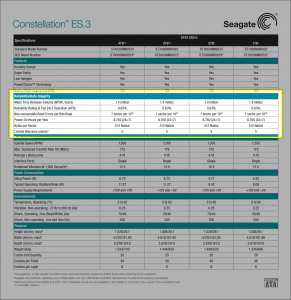
In the latest version of BitFlock, the back-end service that powers the StableBit Scanner’s powerful SMART interpretation engine, in addition to providing the usual SMART interpretation data, we now provide drive reliability information for each specific drive model.
The new types of information provided are:
The Warranty Period
Not all drive models have a published warranty period, but for the ones that do, you will see the warranty period shown in the new Reliability section. Sometimes warranty periods differ from country to country. The warranty periods that the StableBit Scanner displays are based on information published for drives sold in the US.
Mean Time Between Failures (MTBF / MTTF)
Theoretically speaking, the MTBF (sometimes referred to as the MTTF) is the average amount of time that is expected to pass before a particular model drive is expected fail. When this number is calculated, the manufacturer assumes that the drive is running at an optimal temperature (typically around 40 degrees celsius) with a typical workload (or duty cycle) for that model. The expected duty cycle is typically based on the type of drive. For example, an enterprise level drive is typically expected to have a 24×7 duty cycle (also known as 8760 hours per year).
Unfortunately, knowing the MTBF is of limited value for traditional spinning hard drives. Unlike SSDs, spinning hard drives don’t have anything that is “used up” and predicting their failure rates using MTBF numbers is really of limited value. The hard drive manufacturers know this and that’s why most newer drives now report their failure rates using the Annualized Failure Rate (AFR), which is a more useful metric. I’ll talk about AFR in a bit.
Unlike spinning hard drives, knowing the MTBF for SSDs can be more useful. Due to the nature of the technology that powers all SSDs, they all have a finite amount of data that can be written to them,. As as result, a finite amount of time can be calculated until expected drive failure. In addition, SSD manufacturers typically publish drive Endurance numbers which are even more useful for determining the expected lifetime of a SSD drive, and I’ll talk about those shortly.
Annualized Failure Rates (AFR)
Given the limited value of MTBF as it relates to spinning hard drives most newer drives publish their expected failure rates in terms of an AFR. In short, the AFR is the percentage of drives of a particular model that are expected to fail every year.
The StableBit Scanner is able to calculate the AFR for a drive model if there is a published MTBF. The calculation is done assuming a 24×7 duty cycle. It will be noted in the UI if the AFR is coming from a published specification or is calculated from the MTBF.
Component Design Life (CDL)
This is an interesting metric that is rarely published but is useful to know when it is. It essentially tells you how long the drive manufacturer expects the drive’s components to last. This is in contrast to the warranty period, which is typically shorter.
If there is a published CDL for your drive model it will be shown in the Reliability section.
Endurance
Drive endurance generally relates to SSDs exclusively. Because of the technology that SSDs employ, they have a finite amount of data that can be written to them over their entire lifetime.
SSD manufacturers typically express drive endurance in the amount of data that can be written to the SSD per day and the amount of data that can be written over the total lifetime of the SSD.

In the above screenshot you can see that the selected SSD is rated for 37.3 GB of writes per day or 66.5 TB of writes over 5 years.
As a technical sidenote, the StableBit Scanner reports all byte measurements in binary (see http://en.wikipedia.org/wiki/Binary_prefix) and not decimal. Manufacturer published data is converted to binary where applicable.
Maximum Operating Temperature
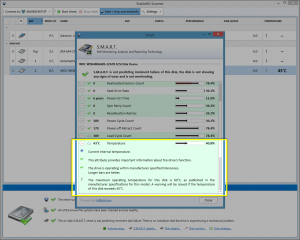
In previous versions of the StableBit Scanner, a drive overheating warning was issued when the drive’s temperature exceeded a static temperature threshold that was specified in the Scanner’s settings. You were also able to override the maximum temperature of each drive in “Disk Settings”. Starting with this build the drive overheat warning behaves more intelligently.
In the new build, the maximum operating temperature of each drive in the system is retrieved independently in the following way:
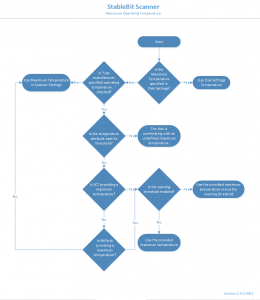
In general:
- If there is a maximum temperature value specified in disk settings, then that value is used.
- If the drive’s firmware publishes the maximum operating temperature via SCT, then that value is used.
- Alternatively the StableBit Scanner uses the data from BitFlock in order to retrieve the maximum operating temperature for a particular drive model, as it is published in the manufacturer provided data sheets.
- If the above methods fail, then the StableBit Scanner uses the static maximum temperature defined in Scanner Settings, as it did in previous versions.
The source of the maximum temperature is shown in the SMART window, under the “Temperature” attribute.
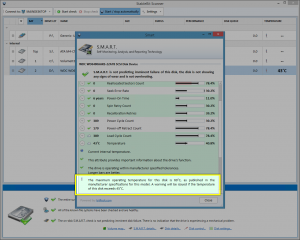
But simply getting a warning when the drive already exceeded the maximum operating temperature may not be ideal. You may want to receive an overheating warning when the drive’s temperature starts to approach the maximum operating temperature so that you can take corrective actions in order to prevent the drive from exceeding the maximum operating temperature.
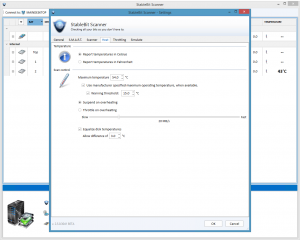
To fulfill this need the StableBit Scanner now allows you to specify a temperature “warning threshold”. In other words, if a drive’s temperature approaches its maximum operating temperature limit within the specified number of degrees, then an overheating warning will be issued.
The quick settings profiles will set up an appropriate temperature warning threshold for you.

- Server
- Static maximum temperature: 44 C
- Warning threshold: 15 C
- All Other Profiles
- Static maximum temperature: 54 C
- Warning threshold: off
Considering that servers are meant to be on 24×7 and that the typical maximum operating temperature of a spinning drive is typically 55 C to 60 C, and that the optimum temperature should be around 40 C to 45 C, a 15 degree warning threshold seems to be appropriate.
SSDs are sensitive to high temperatures as well and typically have a maximum operating temperature of around 70 C. Some newer models will even slow themselves down in order to prevent themselves from overheating.
Load Cycle Counts
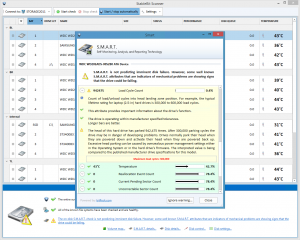
Starting with this build the StableBit Scanner now retrieves the maximum load cycle count that each drive model is rated for, according to the manufacturer’s published data sheets. If your drive exceeds this limit then a warning is shown. Previously a warning was shown if the drive exceeded 300,000 load cycles, which is a common figure but does vary greatly among different drive models.
I’ve gotten asked a number of times about the severity of this warning and whether it indicates impending drive failure. My experience is that it doesn’t, but it’s still useful to know when the drive is operating past its designed tolerances and is potentially in danger of developing problems in the future.
Cloud Data Quality
This build of the StableBit Scanner comes with a number of new features that rely heavily on the quality of the data provided by the BitFlock cloud. In the next few months BitFlock is getting a major update in order to improve the number of drives that it recognizes and has metadata for. I’m expecting to see 100% drive model coverage for all of our StableBit Scanner customers, so if you don’t see metadata shown for your particular drive model today, the data is being updated.
Right now we have full coverage of all Western Digital and Seagate drives that any StableBit Scanner installation (with Cloud Features enabled) has ever seen, while other manufacturers may be a bit more spotty. SSDs are also a top priority so the quality of SSD SMART data will improve across the board as well.
Unfortunately some hard drive models don’t have any publicly published specifications for them. In particular, it’s difficult to find any meaningful specifications for drives that are sold in external enclosures. So some drive models will end up having little to no additional drive reliability information available about them. But overall, these seem to be few and far between.
Release Finals
Coming up next for the StableBit Scanner is the 2.5.0 release final build. StableBit DrivePool 1.3.6 will also be released as a final and the StableBit Scanner 1.0.6 will be as well.
