StableBit DrivePool 1.3 BETA adds multiple pool support to DrivePool’s growing list of features.
Get it here: http://stablebit.com/DrivePool/Download
We’ve done this without cluttering up the UI or making pool management difficult and confusing.
What is Multiple Pool Support?
Up until now DrivePool has been a very simple solution to combine multiple hard drives into one virtual pool, making storage expansion a snap.
Some people have been requesting more control over how their data is organized on the pool. To this end, DrivePool 1.2 added a brand new balancing infrastructure that allows for finer control of file placement and organization.
Now, in addition to that, Â DrivePool 1.3 adds support for multiple pools.
Using Multiple Pools
First, I’d like to say that if you don’t want to use the multiple pools feature, then you have nothing to worry about. The UI is almost identical to previous versions, so you can just ignore it.
Now let’s dive right in with some screenshots.
Creating a New Pool
In DrivePool, there is no need to manage pools separately. Pools are automatically created and destroyed for you when you add and remove drives.
So when I say that we’re “creating a new pool”, what I really mean is that we’re adding a drive to a new pool, as opposed to an existing one.
Here’s what this looks like:
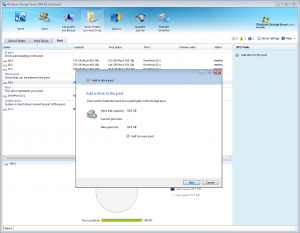
Note that the only change to the wizard is the addition of a new check box. If you check it, then the drive that you’re adding will be added to a brand new pool. If not, it will be added to the existing pool.
It’s as simple as that.
Working With the New Pool

The new pool gets assigned a new drive letter, so you can create new folders on it or move an existing folder to it, just like you could with the old pool.
There’s really nothing more to it.
Expanding Pools
If you have multiple pools on a server, the add drive wizard UI changes slightly.
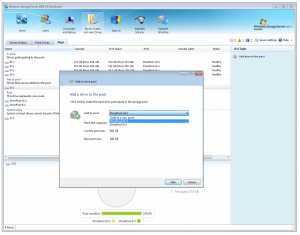
The new drop-down lets you choose which pool you would like to add this drive to, or whether you’d like to create an additional pool.
Deleting Pools
There is no need to manually delete pools. A pool drive will automatically be disposed of when the last drive that comprises that pool is removed from it.
Just use the regular remove drive from pool wizard and that’s it.
Balancing
Let me mention how this affects the new balancing system introduced in DrivePool 1.2.
In DrivePool 1.3, each pool has its own balancing settings stack and can be tweaked individually.
This means that you can set up multiple pools, and for each pool you can configure individual settings for file placement and organization.
The balancing UI didn’t change in 1.3, just select the pool that you want to configure on the DrivePool tab and click “Balancing…”.
Portability
You might be wondering, how does this affect portability, and what would happen if you plugged in your data drives into another server running DrivePool?
Well, there’s good news here.
Just like the previous versions, DrivePool maintains its zero external metadata mantra. Even with multiple pools, DrivePool does not rely on any kind of information stored in the Operating System where the pool was created.
So what happens if you connect your data drives to a new server? All your pools will be instantly recognized and multiple virtual drives will be spawned containing all of your data. This means zero configuration on your part.
It just works.
How do we Accomplish This?
It works in a similar way to “PoolPart” folders. Each pool part folder is identified by a unique number right in the name of the directory. This allows DrivePool to differentiate between the different drives in the pool.
Now, in addition to the Pool Part ID, we have a Pool ID. Each pool has a unique number that is associated with all the pool parts that make up that pool. When DrivePool sees a Pool ID that is not “spawned”, it creates a new virtual drive and loads that pool into the system.
This happens 100% in the kernel and is fully automatic, so it is quick and reliable.
Connecting DrivePool 1.2 Drives to DrivePool 1.3
There is nothing to worry about when connecting your old 1.2 pool drives to DrivePool 1.3. DrivePool 1.3 will recognize the 1.2 drives and will spawn a “legacy pool”.
Everything will be as it was.
Connecting DrivePool 1.3 Drives to DrivePool 1.2 and Older
If you have only one pool, then you can connect all your DrivePool 1.3 drives to DrivePool 1.2 and everything is backwards compatible.
However, if you have more than one pool, and you connect both pools to a server running DrivePool 1.2 or older, it will combine the contents of both pools into one drive letter. You should not do this.
If you must connect multiple DrivePool 1.3 pools to DrivePool 1.2 or older, only connect the set of drives that represents one pool at a time. This won’t cause any problems.
What’s Next
DrivePool 2.0 BETA is scheduled for public release by the end of Dec. 2012. DrivePool 2.0 will be compatible with Windows Vista and newer. If we can’t make the Dec. date, the release may slip into Q1 2013. Right now it’s too early to tell.
Also, Scanner 2.2 Release Final for WHS 2011 should be available within the next few weeks.
Happy Thanksgiving to all of you in the US!
