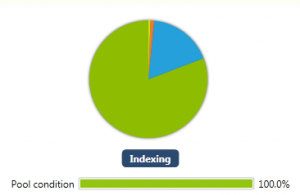It has been a while since I posed anything, but all this time there has been a lot of work going into DrivePool, and BETA M4 is finally nearing completion. DrivePool BETA M4 should be released to the public at the end of this month or in January. BETA M4 will be the final BETA and will turn into the 1.0 final once it’s tested.
There’s a lot to get excited about in M4 so let’s take a look at what’s new and what’s changed.
Keep in mind that the screen shots are based on a development version and might change before release.
A new look
Let’s take a look at the UI. The UI is more than a new look actually. DrivePool M4 is deeply integrated into the Dashboard.
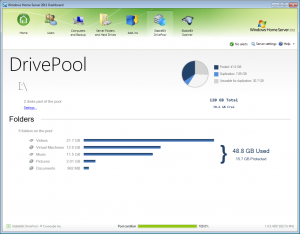
The UI of M4 has been extended to be more customizable. There are 2 distinct modes that you can run DrivePool in, integrated and standalone. In addition, there is a new overview tab that is pictured above.
The standalone mode is mostly like DrivePool M3, with the addition of the overview tab and the UI refreshed.

The integrated mode is brand new and will be the default mode that DrivePool will run in. In this mode, DrivePool will extend the standard UI available in the Server Folders and Hard Drives tab.
Let’s take a look at what the standard Server Folders tab looks like with DrivePool installed.
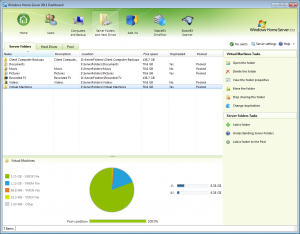
If you look at the screenshot above you’ll notice a number of things that have been added to the original Dashboard UI.
- The list now has 2 new columns indicating pooling status and duplication for every folder.
- The details pane has been completely revamped to host the DrivePool folder details UI.
- There are 2 new tasks available on the right that let you manage the pool.
Foder Details
DrivePool M4 features full integration with Microsoft’s Search API. For one thing, this means that all your pooled folders will now be indexed, you will be able to search through them instantly using Windows Search, and you will be able to add them to libraries on client computers.
Because WHS automatically indexes all shared folders it made sense to integrate with the index in order to show an overview of the types of files in every shared folder. Because all your folders are already indexed, this new functionality comes at no additional cost in terms of performance.
In addition, DrivePool queries the Windows indexing service and shows you when your folders are being indexed with an animated tag right in the folder details pane.
One other neat thing is that now folder details are available for all folders, not just pooled folders. Here’s what it looks like when you select a non-pooled folder.

Because this utilizes the built-in file types in Windows Search, the list of types is the same as those that you would see in Windows Explorer.
Disk Usage
On the right of folder details you will see the disk usage. To the user this appears to work the same way as it did in M3. As you place files in a folder or delete files from a folder you will see these bars show you how your files are being distributed among all the pooled disks.
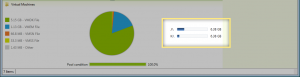
This works in real-time with very little overhead. This is because the new file system in DrivePool M4 has a specific interface for monitoring file size changes. So when a file size changes on the pool, a message is queued up for the DrivePool service letting it know of the change. M3 has a similar system, but it has been extended and made even more efficient in M4.
You’ll also notice that disk usage is shown for non-pooled folders as well. How is this possible you may ask, if those files are stored on NTFS which doesn’t have the extended file size change notifications? Well, we utilize Windows Search to quickly query the size statistics for those folders.
In the end, you get full folder usage statistics for all folders, pooled and non-pooled.
Pool Condition
DrivePool M3 had a neat feature where, using some fancy math, it was able to calculate the pool balance ratio in real-time. The pool balance ratio was used to determine if balancing the pool was necessary. Generally, a single balance pass was all that was needed to balance the pool.
In M4, in addition to having a pool balance ratio we now have duplication consistency status and we now also need to display some additional status about tasks running in the background. Rest assured that the background tasks are designed to utilize minimal resources and run only when necessary.
Instead of creating a more complicated UI to show all these things, M4 tries to keep it simple and focused. The balance ratio from M3 is now known as the Pool condition percentage.
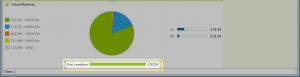
For example, one of the tasks that can be running in the background is file duplication (if you’ve changed the duplication setting for a folder).
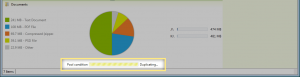
Managing Folders on the Pool
When you wanted to add a folder to the pool or move folders to / from the pool, in DrivePool M3 you had to use custom built wizards from the DrivePool UI that accomplished the tasks for you. M4 tries very hard to re-use as much of the existing WHS infrastructure as possible.
Moving Folders
In M4, moving a folder to the pool is accomplished by using the standard move folder wizard. You just select the pool, which in this case happens to be I:\.
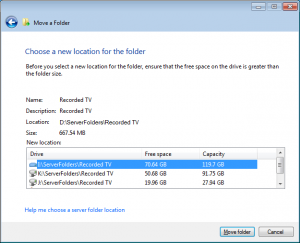
Default folders, including the client computer backups folder, can be moved the same way without a problem.
Adding a Folder
To add a folder to the pool, you can use the standard add folder wizard and just put the folder on the pool drive. WHS will select a default disk for a new folder that’s on a non-removable disk and has the most free space.
DrivePool adds a new task to simplify the add folder process by modifying the default wizard to always select the pooled drive. This is what it looks like when you click “Add a folder to the pool”.
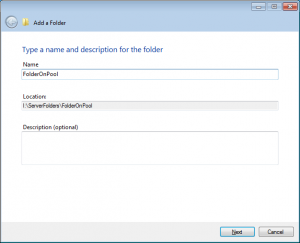
Visually, it’s the exact same wizard but without the browse button.
Removing or un-sharing a folder works exactly the same way as it does for a non-pooled folder.
Folder Properties
In DrivePool M3 folder properties were re-done with a custom dialog that included duplication settings among other things. This is gone in M4. M4 uses the standard WHS folder properties dialog for pooled and non-pooled folders.
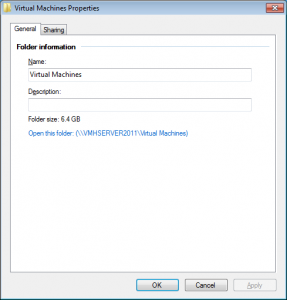
Folder Duplication
One of the complaints from users of DrivePool M3 was that changing duplication took a while and you couldn’t exit the dialog until duplication was complete. In DrivePool M4, file duplication now happens in the background. I should be clear on this, DrivePool still maintains file duplication in real-time across 2 disks as you read  / write files, but any changes to whether a folder is duplicated or not, now happen in the background.
On a side note, DrivePool M4 also gets rid of numerical suffix that was used in M3 to indicate duplication level for folders (such as Pictures.2) and implements a more flexible approach that lets the service toggle duplication on any folder on the pool. It even supports duplication inheritance, but this feature is looking towards the future as it’s not exposed in the UI.
To change duplication on a folder you use the new “Change duplication” folder task.
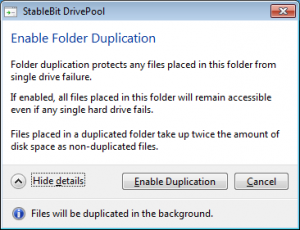
The change itself happens almost instantly and the files begin duplicating (or start getting cleaned up) in the background.
HomeGroup Support / Media Streaming
DrivePool M3 had a plethora of functionality to make HomeGroup support and media streaming work. Since in M4, pooled folders are just like non-pooled folders, nothing special is necessary. It just works.
Managing Hard Drives
In integrated mode, just like DrivePool extended the default folder details pane, it also extends the default hard drive details pane.
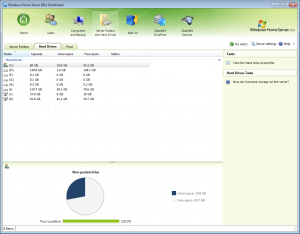
Details are shown for non-pooled drives, pooled drives and the pool itself.
In DrivePool M4, the pool is treated like any other drive, so this is what we see when we select the pool, which happens to be the I:\ drive on this server.
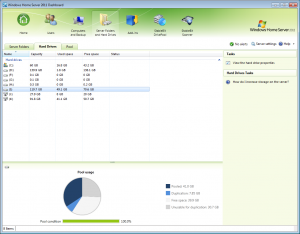
You’ll notice a cleaner UI than M3 and 4 slices in the chart. One of the confusing things about the pool details in M3 was that it wasn’t clear what un-duplicated free space was. In M4, this is now cleaned up. As you can see from the image above, some free space is listed under “Unusable for duplication”. I think this makes more sense.
How can you have space that’s not usable for duplication you may ask?
Well, if you have 2 hard drives in the pool, one 100 GB and another 200 GB, then you can at most put 100 GB of data in a duplicated folder. Remember, a duplicated file must exist on at least 2 drives, and in this example the second drive has 100 GB more than the first and so there is a duplication imbalance.
In any case, this is less of a problem as you add more than 2 drives, and DrivePool does the math for you and displays this in the chart pictured above and on the overview page. This was already available in M3, it’s just a little neater in M4.
Pool Management
Pool management is where you would add or remove drives from the pool. This is very similar to what M3 had. There is now a refreshed UI in the details pane and details are now shown for all drives, not just ones in the pool.
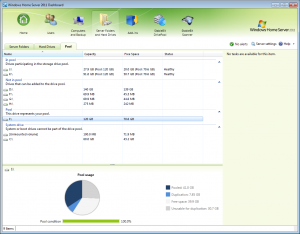
You will notice that the pool is listed as a drive in its own category.
Adding a Drive to the Pool / Removing a Drive
This looks nearly identical to what it was in M3. The underlying code is different and utilized the new CoveFs file system.
DrivePool Settings
Settings for DrivePool are now integrated into the standard settings dialog. It’s still very minimal in this build, but this is what it looks like.
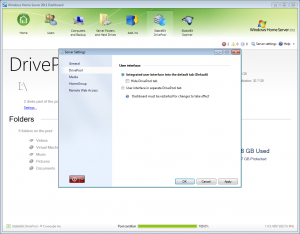
One thing you can do in this build is hide the default DrivePool tab for a completely native look and feel.
Conclusion
In DrivePool M4 the UI has been cleaned up and streamlined. Where possible, DrivePool now uses the default built-in wizards.
But this is not the whole story because DrivePool M4 features a brand new back-end, including a new file system written specifically for pooling files and maintaining maximum compatibility with existing applications that expect NTFS. But that’s a whole different story.
Once again, DrivePool BETA M4 is scheduled to be released publicly at the end of December 2011 or January 2012 and will be available for the Windows Server Solutions family of operating systems.