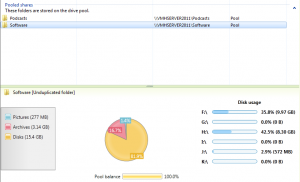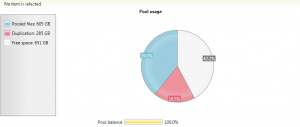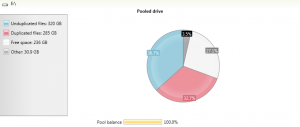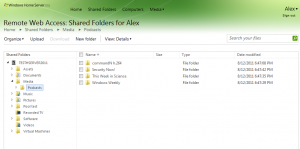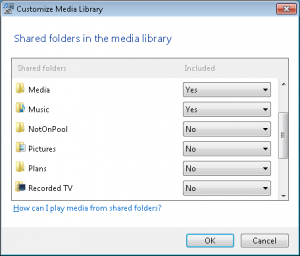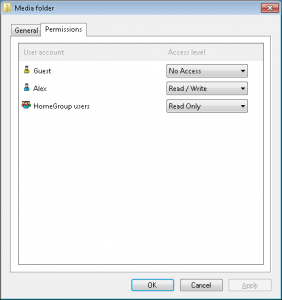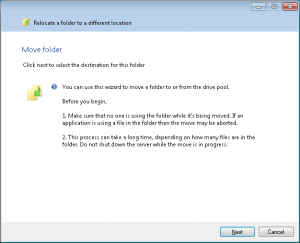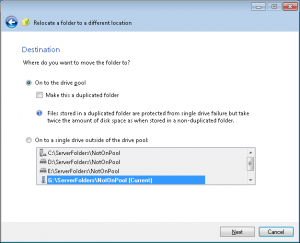StableBit DrivePool BETA M3 is out and available for beta testing. It offers vital drive pooling features for the Windows Home Server 2011 and Windows Small Business Server 2011 Essentials class of operating systems.
It provides tight integration with the Windows Home Server 2011 infrastructure and supports features such as media streaming and remote web access for pooled folders.
For more information and to download a copy see:Â http://wiki.covecube.com/StableBit_DrivePool
It’s a BETA and we’re still ironing out any remaining issues.
What’s new in M3?
DrivePool BETA M3 is all about integrating tightly with the Windows Home Server 2011, but there are some other cool features that are unrelated, like efficient file balancing, which are part of it as well.
Let’s dive in and take a look.
Pooled Folders
In DrivePool BETA M2 and prior folders created on the pool were not visible in the standard Windows Home Server Server Folders and Hard Drives tab. Instead, they were only visible in the DrivePool tab. This made the folders special in that they didn’t work with any of the existing Windows Home Server features such as media streaming and remote web access.
Starting with BETA M3, DrivePool folders are now visible universally in the Dashboard. You can even use the standard Windows Home Server interface to manage permissions on the pooled folders.
In order to make this possible, the way DrivePool delegates permissions has changed in M3. DrivePool now supports full NTFS-like security on the pool, which means that the old share level permission scheme is gone. All folder permissions are now stored on the pool itself, as part of the folder, and not on the hosting computer where the share is defined.
When upgrading from M2 to M3 your folder permissions will be converted to the new scheme and it should all work seamlessly.
Data Visualization
In DrivePool BETA M3, if you want to see what types of files are stored in a folder, or how much of your pool is currently in use, just take a glance at the built-in charts.
One neat thing about data visualization is how it’s collected. DrivePool scans all your folders for their contents once and keeps track of any changes to them, in real-time. Don’t worry the real-time tracking won’t slow down your access to the pool, it’s all done in memory. We only process the changes once every 30 seconds on a background thread totally separate from the I/O that you do on the pool, and even then, the processing is minimal. In addition, the initial full scan is carried out using background I/O, which is a new feature in Windows that throttles the scan in order to not interfere with other applications accessing the hard drives.
It’s an efficient way of gathering statistics which helps us in avoiding unnecessary pool balancing, more on this later.
Remote Web Access
DrivePool M2 folders did not show up in remote web access, this has changed. All folders on the pool will now properly show up on the remote access web page, respecting the  permissions that you set up of course.
In the screenshot above, Media is a folder on the pool. You can upload and download files to Media, just as you would with a non-pooled folder.
Media Streaming Support
DrivePool BETA M3 seamlessly integrates with the built in media streaming capabilities that come with Windows Home Server 2011.
As you can see, out pooled Media folder is set for stream to any supported devices. Windows Home Server 2011 uses DLNA / UPnP for its media streaming protocol and should be compatible with devices of that class. Consult Microsoft or the built-in help system for a full list of supported devices.
HomeGroup Support
You can now assign HomeGroup permissions to a folder on the pool and that folder will show up in you HomeGroup. It makes configuring sharing permissions among a group of computers in your home a breeze.
Folder Management
DrivePool BETA M3 comes with better folder management capabilities. You can move folders around to and from the pool using a new wizard. Even the built-in default folders such as Videos, Music, Documents can be moved to the pool.
You can also turn duplication on or off from the folder properties screen of any folder on the pool.
File Balancing
Unlike some other balancing algorithms, DrivePool M3 is not concerned about how even your files are spread out on the disk. Instead DrivePool implements efficient file balancing that uses some fancy math and real-time folder size tracking in order to determine how necessary it is to re-balance your pool. In other words, DrivePool only advises you to re-balance when you would actually benefit from the re-shuffling of files across your pooled disks.
It expresses this notion in one simple balance ratio. When the ratio is at 100% then re-balancing your pool will not benefit you and so DrivePool doesn’t waste your time and resources to do it. If the ratio falls below 75% then a single balancing run is scheduled overnight to restore your pool to an optimal state. You can start a manual balancing run any time the ratio is below 100%.
I’ll post more on exactly how DrivePool decides when it’s necessary to re-balance, and on future balancing alternatives in a later post.
What’s Next?
DrivePool BETA M3 is full of integration features that seamlessly meld the product into the Windows Home Server 2011 ecosystem.
BETA M4 will be all about performance optimizations, more bug fixes and UX improvements. So look out for that next. BETA M4 will be the last Milestone build in our parade towards 1.0 final.